Darwin fundamentals
Darwin advanced
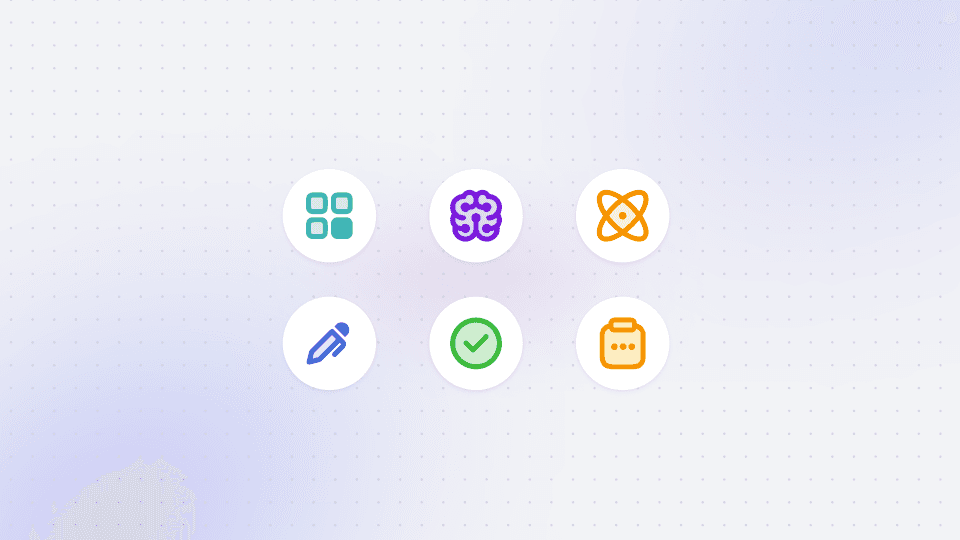
Play video
1:31
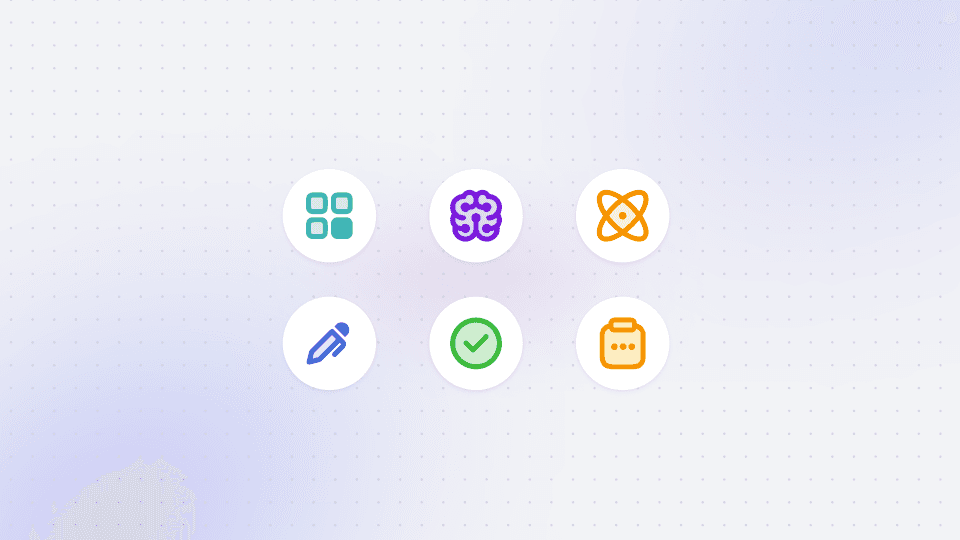
Play video
1:31
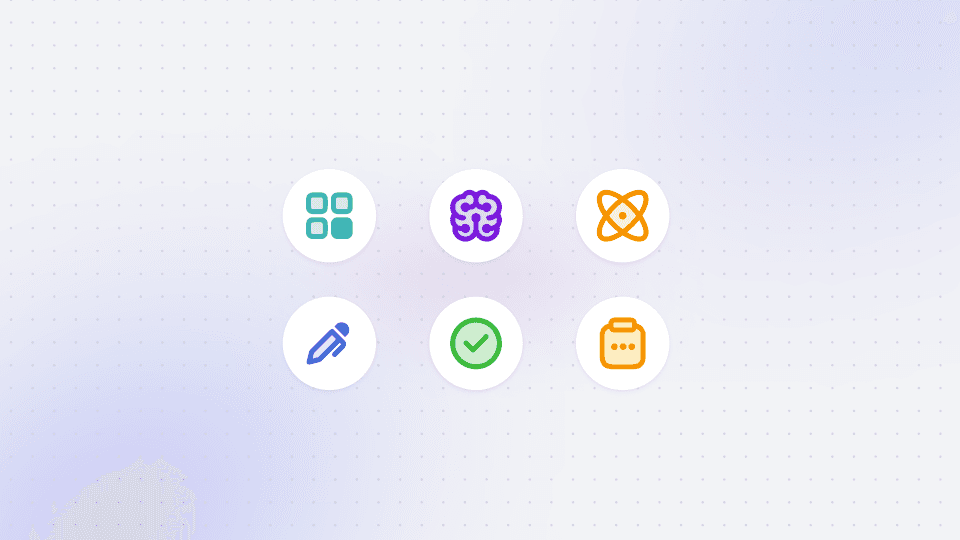
Play video
1:31
In this Darwin Fundamentals session, we tackle Images Statuses within the V7 platform. We address the importance of Image Statuses, explain what each one means, and underline how to use Image Statuses to effectively manage your data quality.
This tutorial begins with a breakdown of the four progress statuses for images in V7: uploading, new, annotate, and review. We also address the three potential end states: complete, discarded, and error. You can use these statuses as filters for your dataset management, to ensure only necessary images are exported and browsed depending on their status.
Getting into detail, this video demonstrates a step-by-step process for understanding Image Statuses, from exploring the platform timeline (indicating the status and next stage of images), the function of the “progress” button, and how the in-built timer works. It also tackles how to leverage the annotate and review stages (to allow images to be assigned to specific individuals) and acknowledges the many status lifecycles an image can go through in the process.
You’ll come away with a clear understanding of Image Statuses, what each one means, and how to use them to create a data management process that ensures the quality and accuracy of annotated images.
In this Darwin Fundamentals session, we tackle Images Statuses within the V7 platform. We address the importance of Image Statuses, explain what each one means, and underline how to use Image Statuses to effectively manage your data quality.
This tutorial begins with a breakdown of the four progress statuses for images in V7: uploading, new, annotate, and review. We also address the three potential end states: complete, discarded, and error. You can use these statuses as filters for your dataset management, to ensure only necessary images are exported and browsed depending on their status.
Getting into detail, this video demonstrates a step-by-step process for understanding Image Statuses, from exploring the platform timeline (indicating the status and next stage of images), the function of the “progress” button, and how the in-built timer works. It also tackles how to leverage the annotate and review stages (to allow images to be assigned to specific individuals) and acknowledges the many status lifecycles an image can go through in the process.
You’ll come away with a clear understanding of Image Statuses, what each one means, and how to use them to create a data management process that ensures the quality and accuracy of annotated images.
In this Darwin Fundamentals session, we tackle Images Statuses within the V7 platform. We address the importance of Image Statuses, explain what each one means, and underline how to use Image Statuses to effectively manage your data quality.
This tutorial begins with a breakdown of the four progress statuses for images in V7: uploading, new, annotate, and review. We also address the three potential end states: complete, discarded, and error. You can use these statuses as filters for your dataset management, to ensure only necessary images are exported and browsed depending on their status.
Getting into detail, this video demonstrates a step-by-step process for understanding Image Statuses, from exploring the platform timeline (indicating the status and next stage of images), the function of the “progress” button, and how the in-built timer works. It also tackles how to leverage the annotate and review stages (to allow images to be assigned to specific individuals) and acknowledges the many status lifecycles an image can go through in the process.
You’ll come away with a clear understanding of Image Statuses, what each one means, and how to use them to create a data management process that ensures the quality and accuracy of annotated images.
Up next
3:49
Watch video

Auto-Annotate Tool
How does the Auto-Annotate tool work? We tackle accurate polygon and pixel-wise annotation masks.
3:49
Watch video

Auto-Annotate Tool
How does the Auto-Annotate tool work? We tackle accurate polygon and pixel-wise annotation masks.
3:49
Watch video

Auto-Annotate Tool
How does the Auto-Annotate tool work? We tackle accurate polygon and pixel-wise annotation masks.
16:35
Watch video

Annotations - Getting Started
We dive into image annotation and explain how you can get the most out of these impressive features.
16:35
Watch video

Annotations - Getting Started
We dive into image annotation and explain how you can get the most out of these impressive features.
16:35
Watch video

Annotations - Getting Started
We dive into image annotation and explain how you can get the most out of these impressive features.
5:56
Watch video

Auto-Annotate Tips & Tricks
Wield Auto-Annotate like the experts, with tips and tricks to accelerate your use of the tool.
5:56
Watch video

Auto-Annotate Tips & Tricks
Wield Auto-Annotate like the experts, with tips and tricks to accelerate your use of the tool.
5:56
Watch video

Auto-Annotate Tips & Tricks
Wield Auto-Annotate like the experts, with tips and tricks to accelerate your use of the tool.