User Roles
Darwin fundamentals
Darwin advanced

Play video
2:10

Play video
2:10

Play video
2:10
Welcome to V7! In our Academy Series, we teach you how to build AI with V7’s Darwin, a powerful engine that empowers any business to develop state-of-the-art AI models. In this tutorial, we tackle User Roles, from how they work, to the powers that come with each type of role.
V7 provides five different User Roles: Team Owner, Admin, User, Workforce Manager, and Worker. The Team Owner is the user that first created the team within the platform. As a result, this user has the most permissions, from assigning roles to removing datasets to deleting teams entirely.
Following Team Owner is the Admin role. This user has all the permissions of a Team Owner, barring the ability to delete the team or change the Team Owner.
Next, we have the User. This role has a number of permissions, including the ability to add datasets and new users. They can also adjust the permissions of any User, Workforce Manager, and Worker.
The Workforce Manager’s permissions are restricted to the datasets that they are added to. Here, they can review, assign, and review tasks - in addition to inviting Workers.
Finally, Workers (otherwise known as Annotators) are your labeling workforce. They have all the permissions they need to complete their tasks but have restrictions beyond that to protect the integrity of your pipeline.
In this video, we explore the detail of how these User Roles work, where to find their permissions, how to assign them, and how to use each User Role to create a well-functioning development process. With this video, you’ll learn how to structure your project, and your people, to set you up for AI success.
Looking for a little bit of extra detail? Head to our User role documentation to see a comprehensive breakdown of the powers that come with each role.
Welcome to V7! In our Academy Series, we teach you how to build AI with V7’s Darwin, a powerful engine that empowers any business to develop state-of-the-art AI models. In this tutorial, we tackle User Roles, from how they work, to the powers that come with each type of role.
V7 provides five different User Roles: Team Owner, Admin, User, Workforce Manager, and Worker. The Team Owner is the user that first created the team within the platform. As a result, this user has the most permissions, from assigning roles to removing datasets to deleting teams entirely.
Following Team Owner is the Admin role. This user has all the permissions of a Team Owner, barring the ability to delete the team or change the Team Owner.
Next, we have the User. This role has a number of permissions, including the ability to add datasets and new users. They can also adjust the permissions of any User, Workforce Manager, and Worker.
The Workforce Manager’s permissions are restricted to the datasets that they are added to. Here, they can review, assign, and review tasks - in addition to inviting Workers.
Finally, Workers (otherwise known as Annotators) are your labeling workforce. They have all the permissions they need to complete their tasks but have restrictions beyond that to protect the integrity of your pipeline.
In this video, we explore the detail of how these User Roles work, where to find their permissions, how to assign them, and how to use each User Role to create a well-functioning development process. With this video, you’ll learn how to structure your project, and your people, to set you up for AI success.
Looking for a little bit of extra detail? Head to our User role documentation to see a comprehensive breakdown of the powers that come with each role.
Welcome to V7! In our Academy Series, we teach you how to build AI with V7’s Darwin, a powerful engine that empowers any business to develop state-of-the-art AI models. In this tutorial, we tackle User Roles, from how they work, to the powers that come with each type of role.
V7 provides five different User Roles: Team Owner, Admin, User, Workforce Manager, and Worker. The Team Owner is the user that first created the team within the platform. As a result, this user has the most permissions, from assigning roles to removing datasets to deleting teams entirely.
Following Team Owner is the Admin role. This user has all the permissions of a Team Owner, barring the ability to delete the team or change the Team Owner.
Next, we have the User. This role has a number of permissions, including the ability to add datasets and new users. They can also adjust the permissions of any User, Workforce Manager, and Worker.
The Workforce Manager’s permissions are restricted to the datasets that they are added to. Here, they can review, assign, and review tasks - in addition to inviting Workers.
Finally, Workers (otherwise known as Annotators) are your labeling workforce. They have all the permissions they need to complete their tasks but have restrictions beyond that to protect the integrity of your pipeline.
In this video, we explore the detail of how these User Roles work, where to find their permissions, how to assign them, and how to use each User Role to create a well-functioning development process. With this video, you’ll learn how to structure your project, and your people, to set you up for AI success.
Looking for a little bit of extra detail? Head to our User role documentation to see a comprehensive breakdown of the powers that come with each role.
Up next
3:49
Watch video
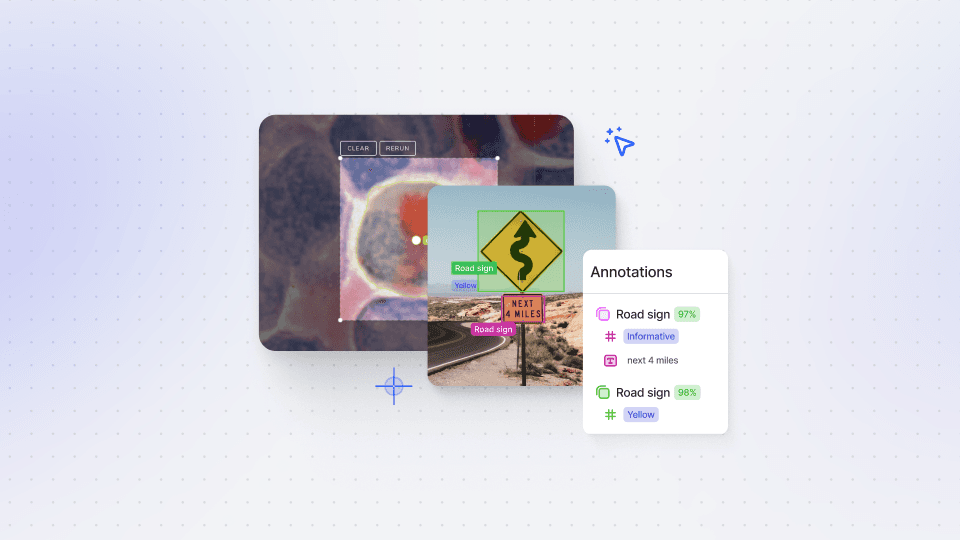
Auto-Annotate Tool
How does the Auto-Annotate tool work? We tackle accurate polygon and pixel-wise annotation masks.
3:49
Watch video
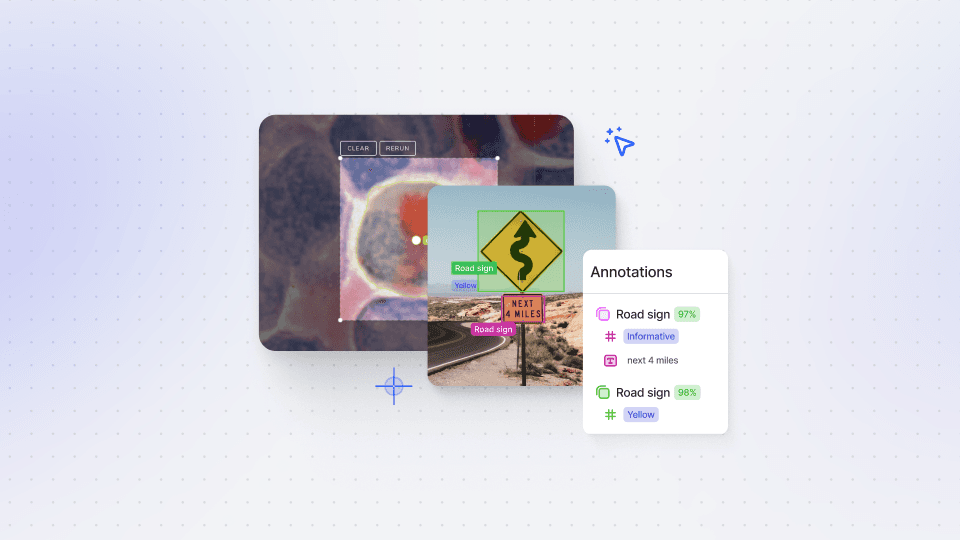
Auto-Annotate Tool
How does the Auto-Annotate tool work? We tackle accurate polygon and pixel-wise annotation masks.
3:49
Watch video
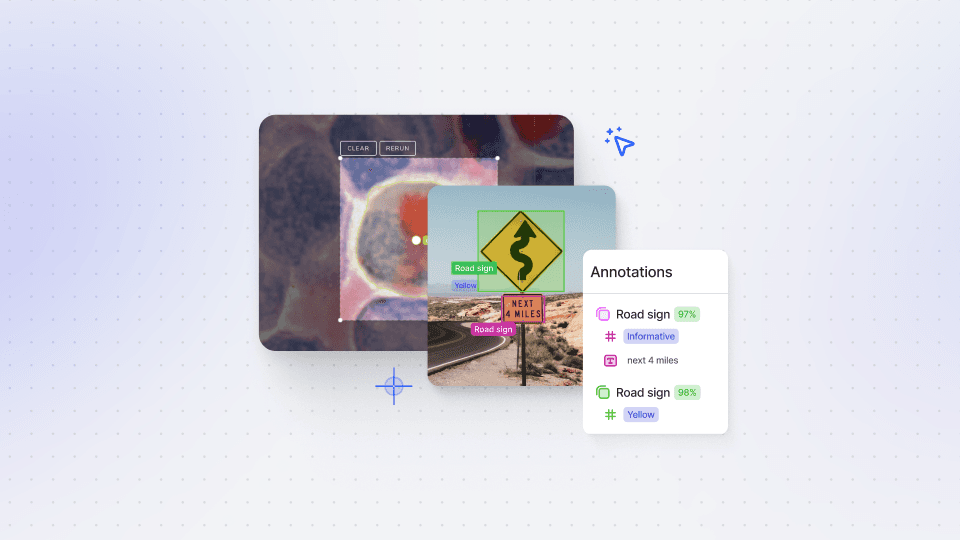
Auto-Annotate Tool
How does the Auto-Annotate tool work? We tackle accurate polygon and pixel-wise annotation masks.
16:35
Watch video
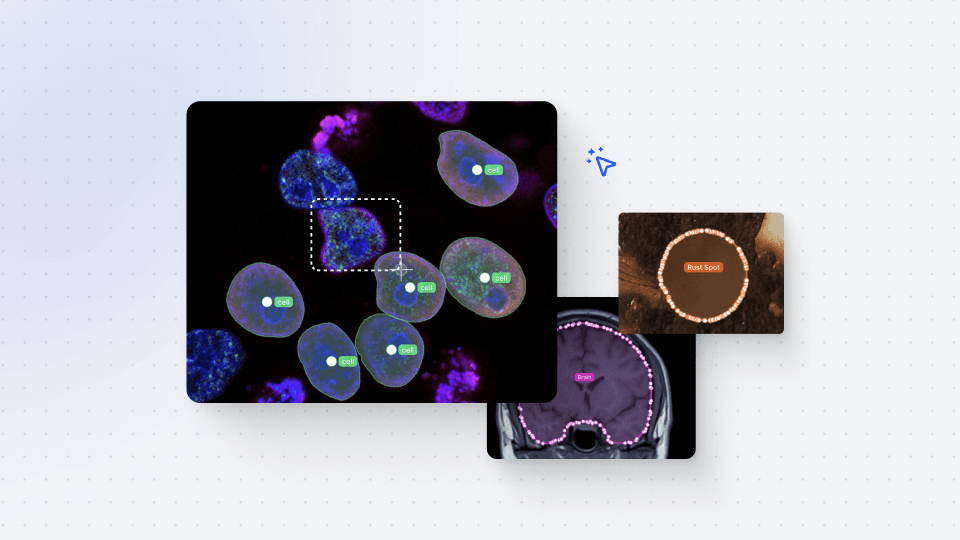
Annotations - Getting Started
We dive into image annotation and explain how you can get the most out of these impressive features.
16:35
Watch video
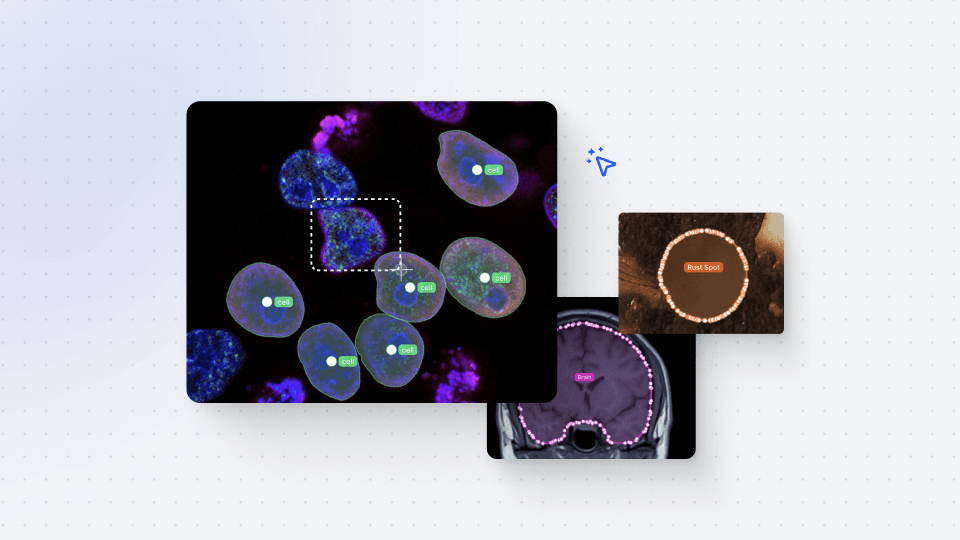
Annotations - Getting Started
We dive into image annotation and explain how you can get the most out of these impressive features.
16:35
Watch video
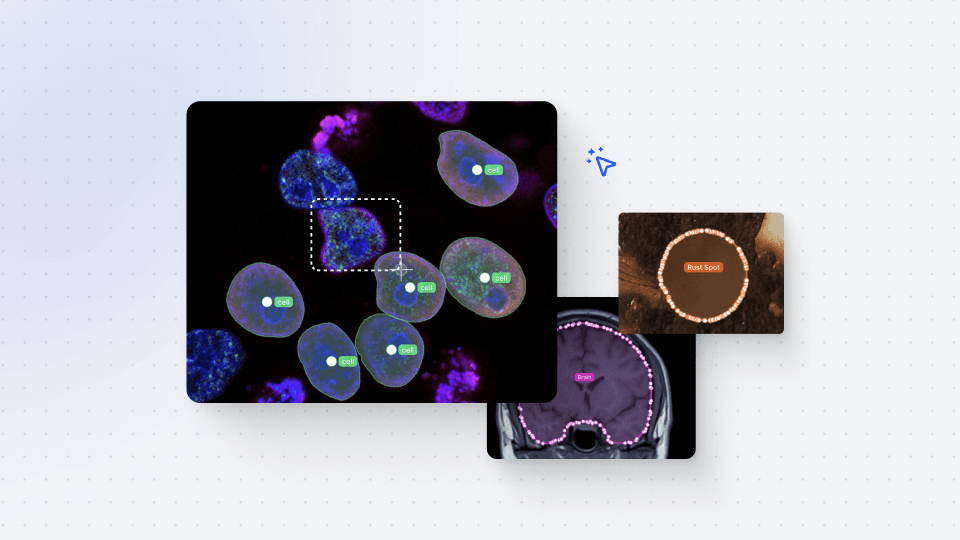
Annotations - Getting Started
We dive into image annotation and explain how you can get the most out of these impressive features.
5:56
Watch video
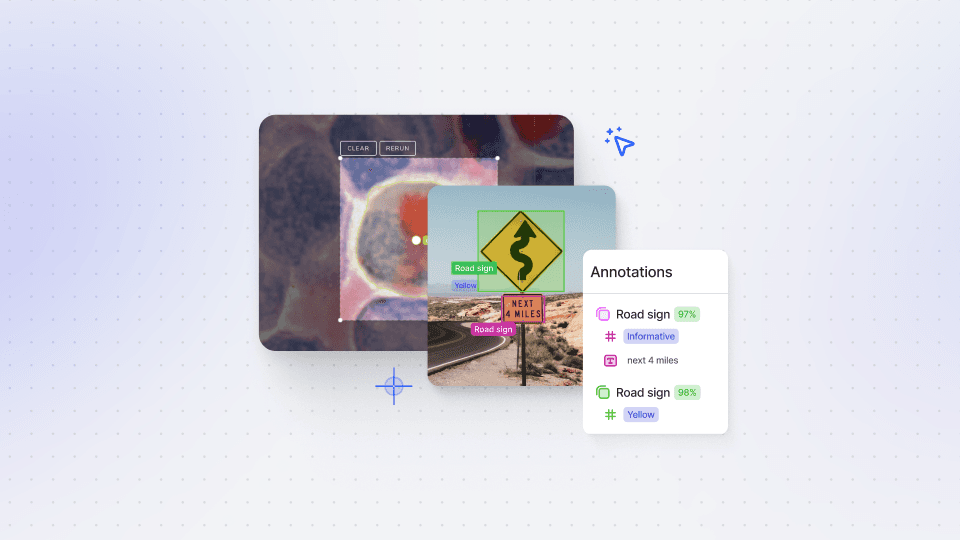
Auto-Annotate Tips & Tricks
Wield Auto-Annotate like the experts, with tips and tricks to accelerate your use of the tool.
5:56
Watch video
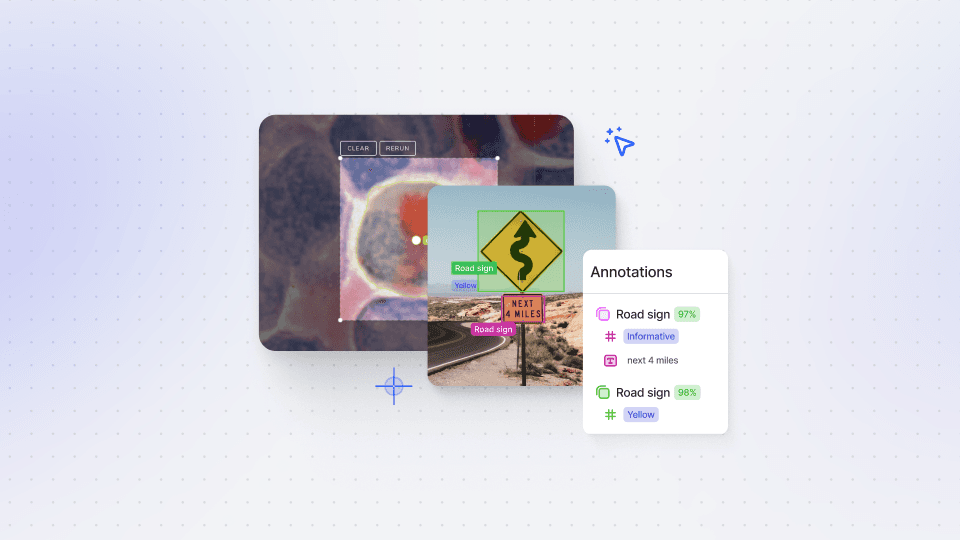
Auto-Annotate Tips & Tricks
Wield Auto-Annotate like the experts, with tips and tricks to accelerate your use of the tool.
5:56
Watch video
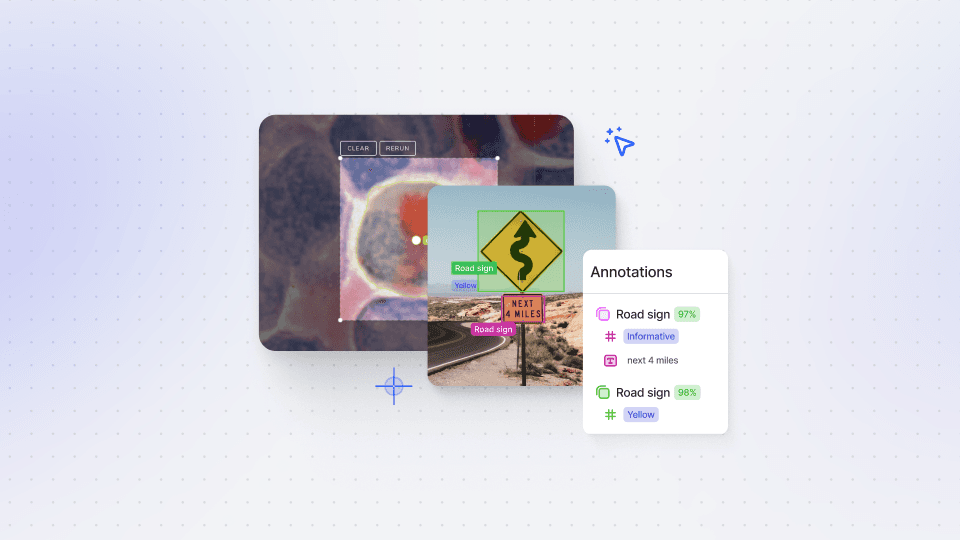
Auto-Annotate Tips & Tricks
Wield Auto-Annotate like the experts, with tips and tricks to accelerate your use of the tool.