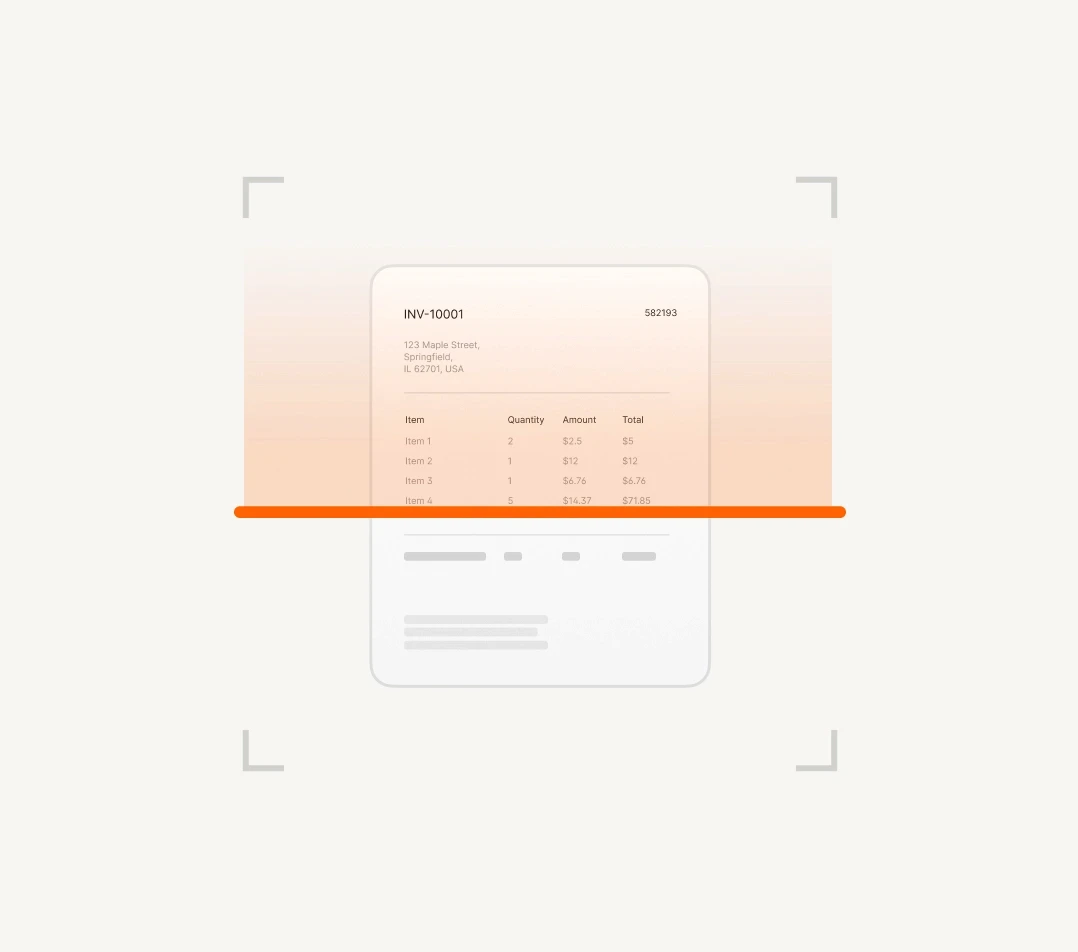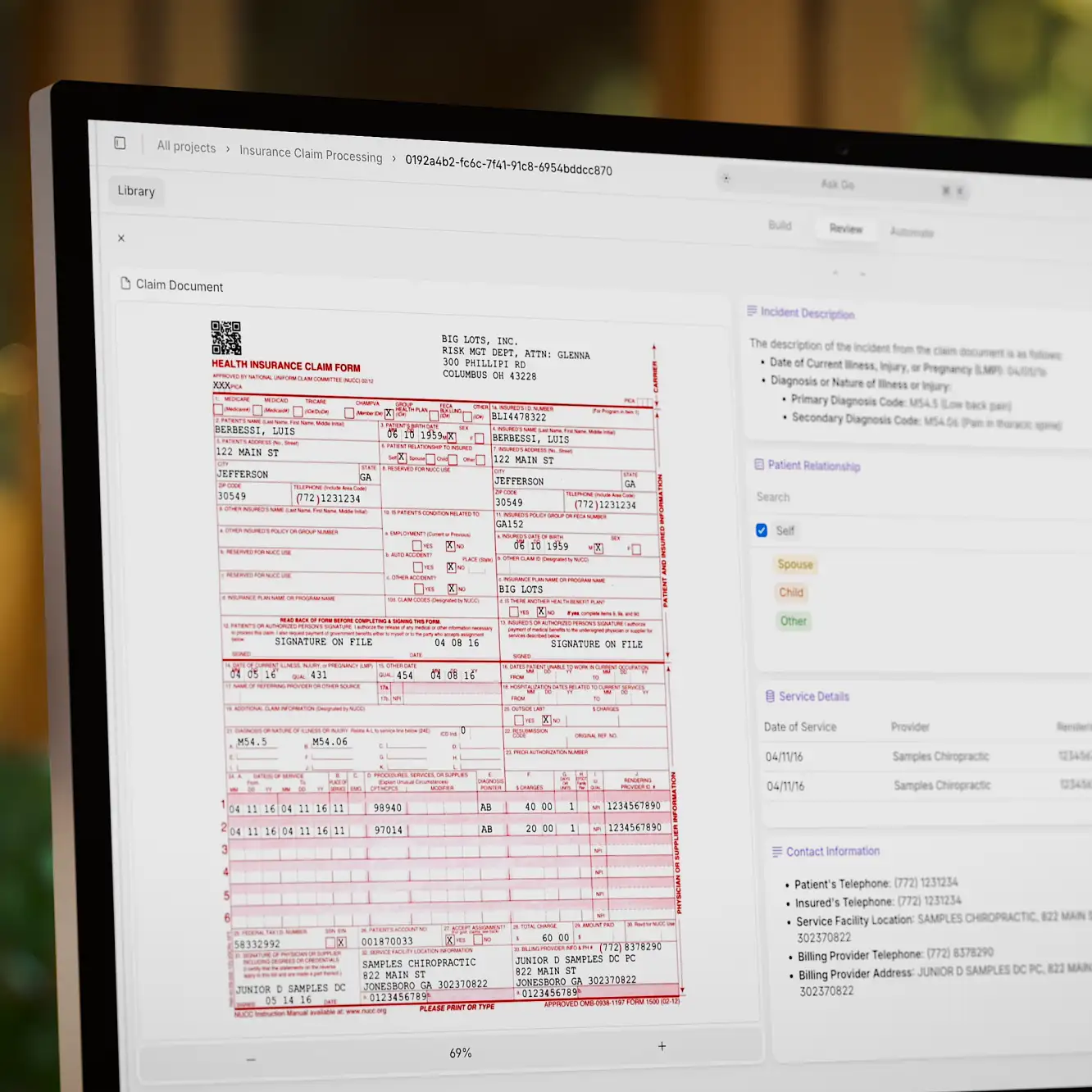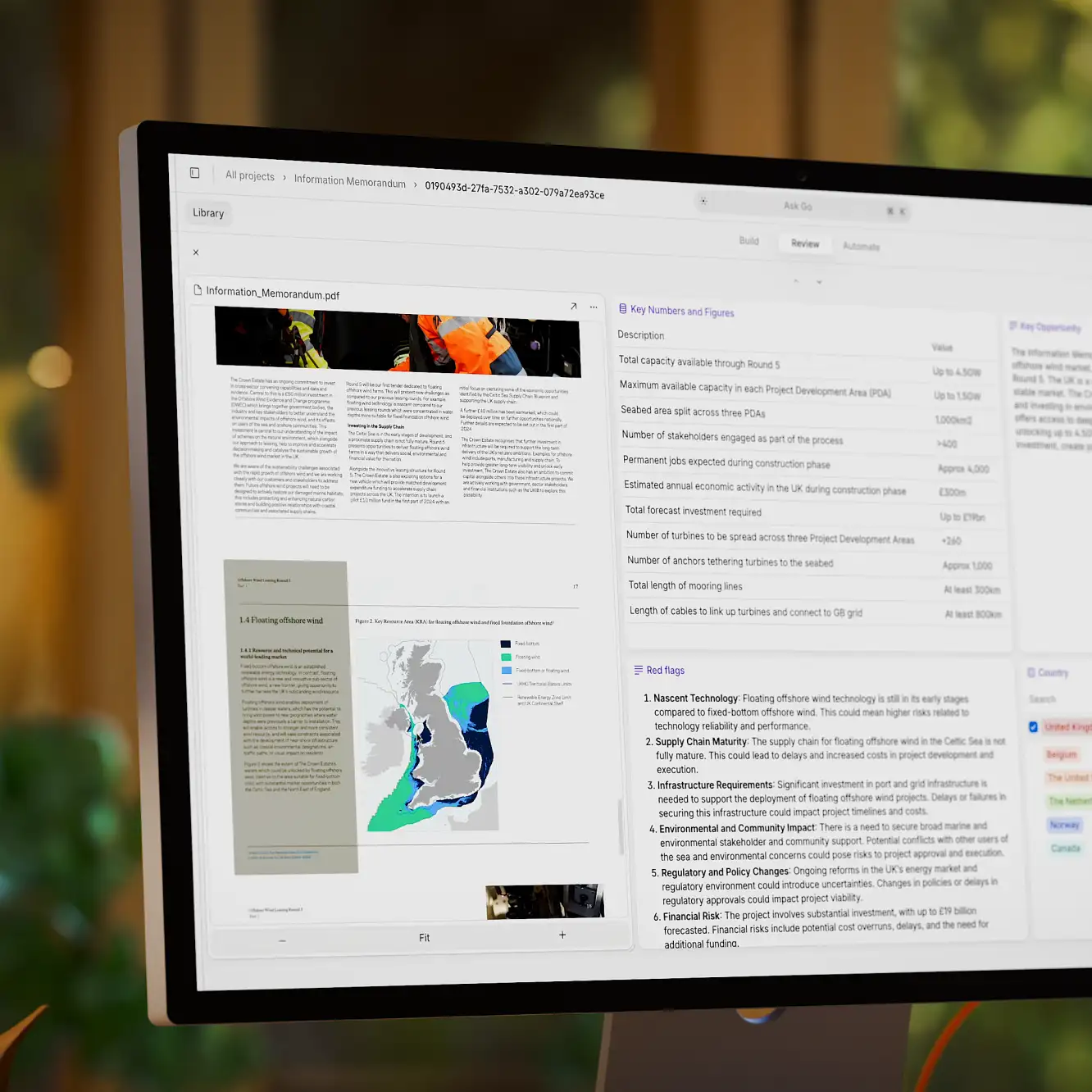Document processing
12 Best OCR Software for Business [2024 Overview]
14 min read
—
Jul 15, 2024
Read our 2024 overview of the best OCR and LLM tools for invoice processing, text scanning, and other business applications.

Content Creator
Optical Character Recognition (OCR) software is an essential tool for both professional and personal applications. It allows you to convert raw document scans or photos into text.
In a business context, using OCR is often just the starting point for document processing. Now, thanks to AI, computers can not only detect text and recognize letters but also understand them. This means you can digitize documents, analyze them in batches, and perform complex post-processing operations. For example, you can classify transactional documents, extract line items, convert currencies, and calculate monthly spending for your business – all in a single workflow.
However, with so many OCR solutions available on the market, which one should you choose?
In this article, we’ll try to give you a thorough overview of different types of OCR software and explore the best options for specific needs.
As of 2024, the best and most recognized OCR tools are:
V7 Go. Offers implicit OCR for uploaded documents and allows you to analyze them with AI models and data extraction tools.
ABBYY FineReader. Combines OCR with advanced IDP capabilities for comprehensive document digitization and data extraction.
Adobe Acrobat. Offers powerful OCR tools along with document management and processing features.
Amazon Textract. Uses machine learning to extract text, forms, and tables from scanned documents.
Google Cloud Vision. Provides OCR and image analysis tools, ideal for integrating into larger IDP workflows.
Microsoft Word. Offers built-in OCR for converting scanned documents to editable text.
Nanonets. Utilizes AI for OCR and IDP, automating data extraction from various document types.
Docparser. Specialized in parsing documents and extracting data with OCR and IDP features.
Soda PDF. Provides OCR along with a suite of PDF management tools, suitable for business use.
Foxit PDF Editor. Features OCR and extensive PDF editing capabilities, facilitating document management.
Laserfiche. Combines OCR with enterprise content management and IDP, suitable for large-scale document workflows.
Tesseract OCR. An open-source OCR engine that can be integrated into custom IDP solutions
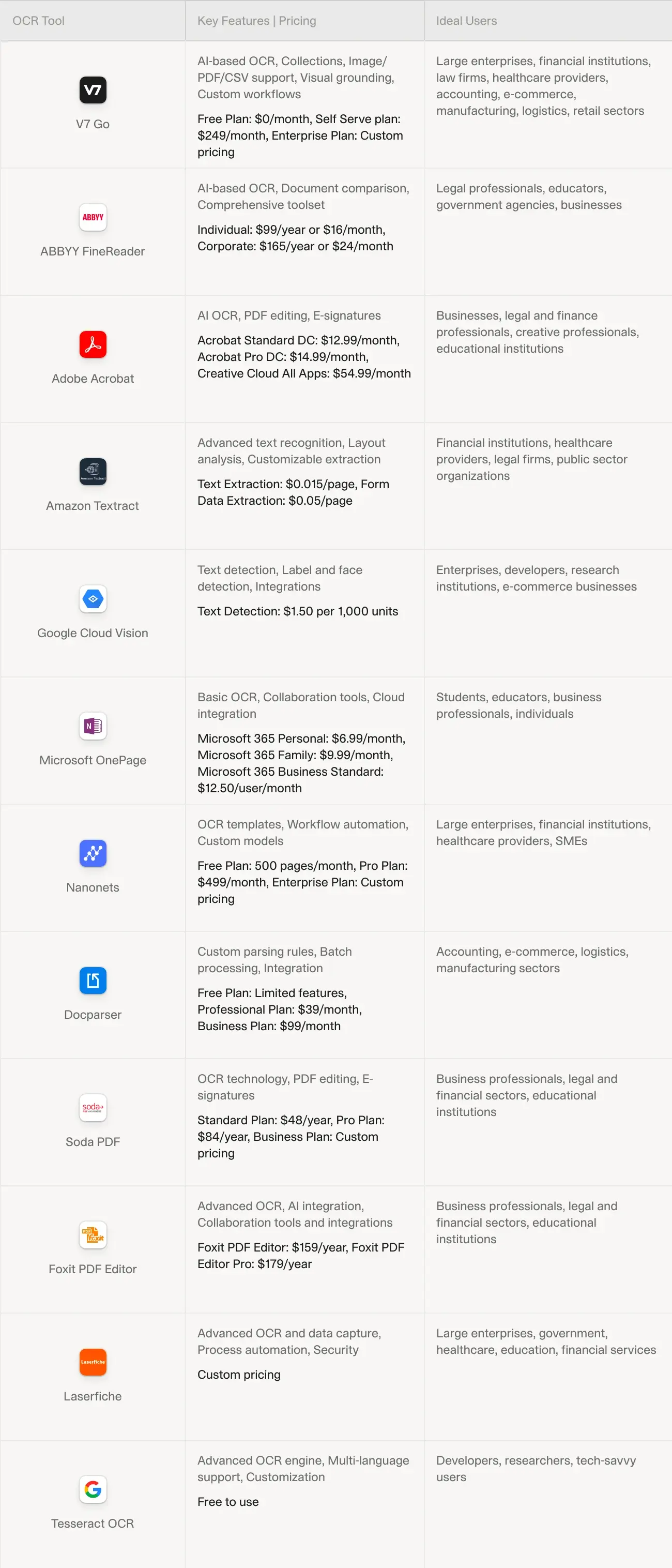
Before we provide a detailed overview of each tool, let’s take a broader look at the different types of OCR solutions.
What is OCR software?
OCR technology converts raw document scans or photos into editable and searchable text through optical character recognition (OCR). It uses machine learning and artificial intelligence to recognize and extract text from images, PDFs, and other formats.
OCR is quite ubiquitous. For example, when you take a photo of your ID or passport to verify your account on LinkedIn, this information is processed with an OCR system. Or, when you visit a website like The Internet Archive or Project Gutenberg, you’ll notice that the old books from libraries are not only scanned but also allow you to select text thanks to OCR pre-processing.
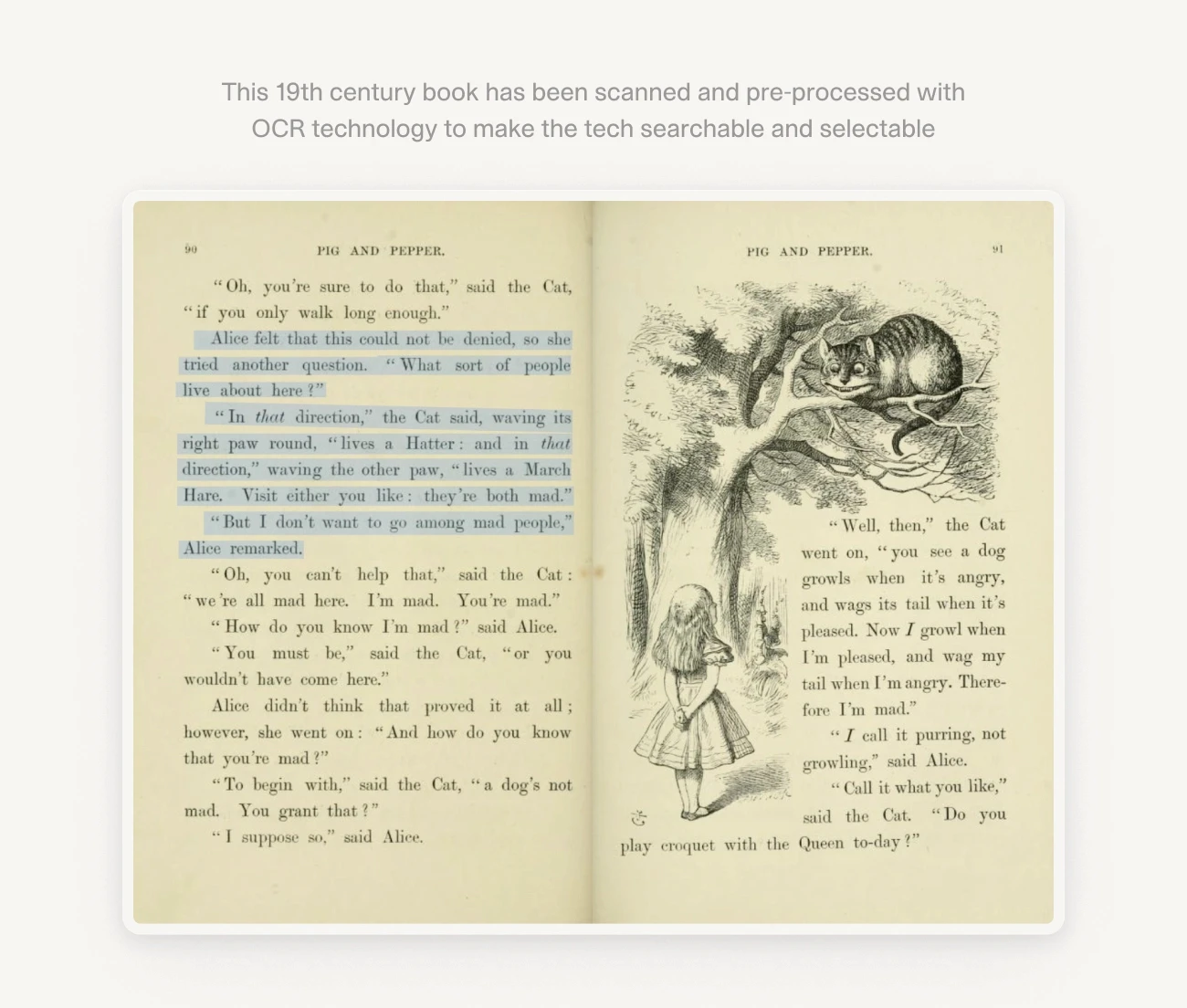
OCR features are also available on your computer. For example, when you take a screenshot on macOS, the text appearing on your screenshot also becomes selectable and searchable by default. These solutions are widely used in various industries to improve the efficiency, accuracy, and accessibility of information.
Key applications of OCR software

Implementing OCR provides a significant boost to productivity and data quality for many types of organizations. As the technology continues to advance, the benefits of OCR are likely to grow even further, especially when combined with intelligent document processing (IDP).

According to a report by Deloitte, intelligent document processing is especially relevant for these use cases:
Know your customer (KYC). The largest banks spend up to $500 million per year to accurately determine customer identities.
Contracts. The management of contracts between customers, vendors, partners, or employees tends to be an inefficient process costing up to 9% of business revenue.
Insurance claims. Speed and accuracy of claims processing are essential and, still, about 1 in 5 healthcare claims are processed incorrectly.
All of these numbers could be reduced and improved with the help of AI document processing.
Now—
OCR solutions can mean many different things, from a phone app that turns lecture notes into editable text to enterprise-level APIs, software development kits, and IDP solutions powering the business processes of top companies around the world.
Types of OCR software
To get a better understanding of what you really need, it is best to understand the differences between various types of OCR tools.
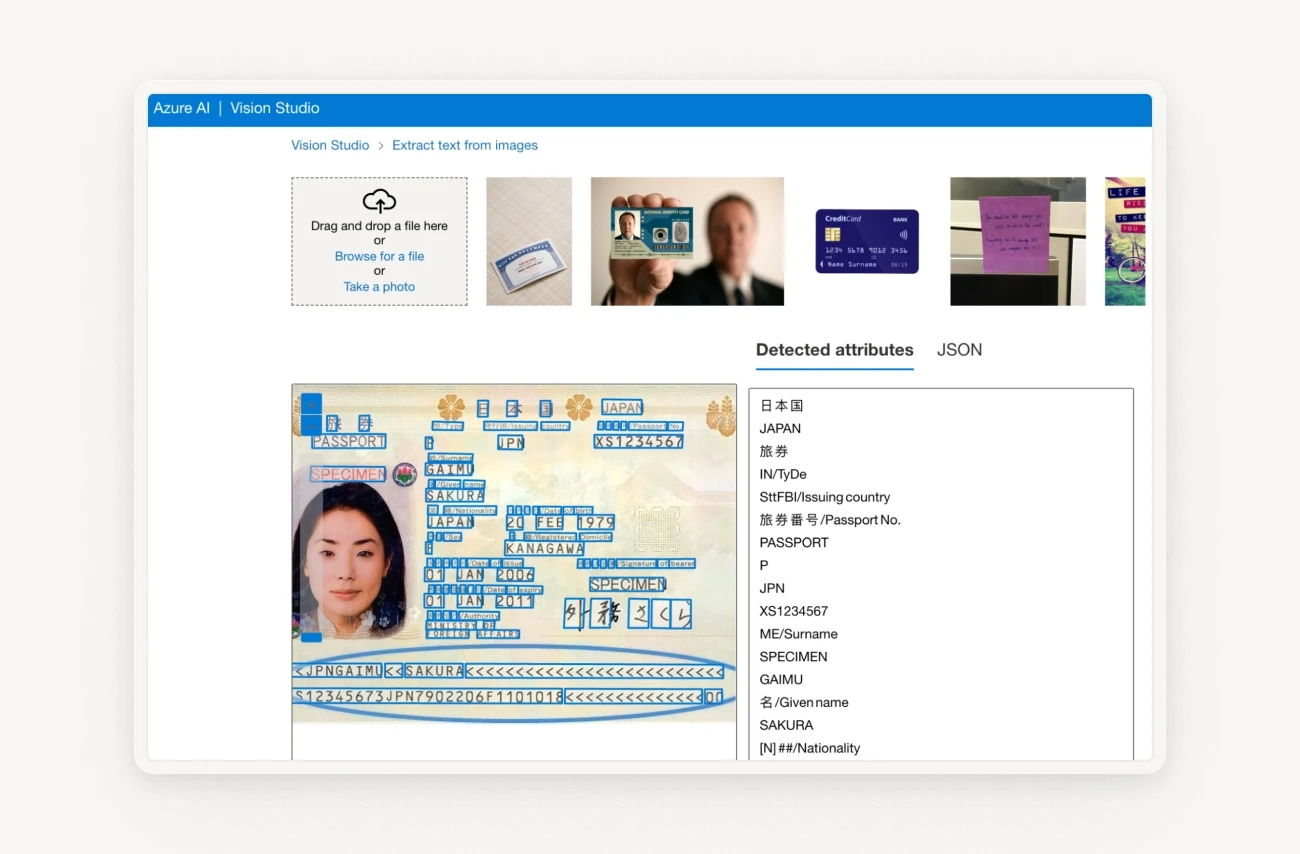
Caption: OCR functionality in Microsoft Azure AI
OCR for enterprise
Provide extensive features, are highly customizable, and are designed to integrate into larger workflows. These platforms are ideal for businesses looking to add OCR to their existing cloud infrastructure. Typically, they require coding.
Examples: Google Cloud Vision API, Amazon Textract, Microsoft Azure Cognitive Services OCR
Online OCR/IDP solutions and OCR platforms
These solutions are web-based and offer convenient OCR and intelligent document processing capabilities without the need for local installation. They use AI (such as large language models) and provide features for document processing, data extraction, and workflow automation. In some cases, these solutions can perform specialist tasks, like AI sentiment analysis and more. They can be used without coding and come with a user-friendly UI that facilitates collaboration.
Examples: V7 Go

Combining OCR with large language models, like GPT4, gives you more accuracy than traditional OCR solutions. In the V7 Go example above, you can see the comparison of how two different tools give you slightly different results.
Frameworks & open-source libraries
Developers can use these to integrate OCR functionalities into their own applications. These tools are typically free and utilize your local machine for computational power. However, they require a certain level of coding expertise and a good understanding of programming languages like Python.
Examples: Tesseract OCR, EasyOCR
Desktop OCR Apps (Windows/Mac)
These applications are installed on your computer and offer a range of OCR functionalities, often combined with other document management features.
Examples: ABBYY FineReader, Adobe Acrobat Pro, Readiris
Mobile OCR scanner apps
These apps turn your smartphone into a portable OCR tool, allowing you to scan documents on the go. They are popular for their user-friendly interfaces, making it easy to scan, save, and share documents from your mobile device.
Examples: Microsoft Office Lens, CamScanner, Google Keep

It is worth noting that some of the technologies discussed above are interconnected. For example, CamScanner is a mobile OCR app that uses Tesseract, an open-source OCR engine developed by Google. While Tesseract can be used for free, it requires some technical knowledge. Turning it into a mobile app with a user-friendly interface makes using OCR much more convenient.
Similarly, V7 Go uses Microsoft Azure OCR to interpret documents and then process the information with AI models. This allows it to function as both data capture software and an AI document processing tool, rather than just a regular OCR. Instead of merely converting scans and document photos into text, you can now use AI models to ask questions about the text, generate summaries, or classify different documents at scale.
12 Best OCR solutions for business (free & paid)
Choosing the right OCR software for your business is challenging due to the variety of options available. To help you make an informed decision, we have prepared a list of the best OCR tools, complete with their key features, pros, cons, and ideal users.
1. V7 Go: AI-driven OCR & document automation

V7 Go stands out due to its integration of advanced AI capabilities that go beyond simple OCR. It combines OCR with other AI-driven functionalities like data extraction, GPT integration, document comparison, and automation of complex workflows. This makes it more versatile than traditional OCR tools and suitable for businesses dealing with high volumes of paperwork.
Key Features
AI-based OCR. Accurate text extraction from documents, images, PDF scans, and other files.
Collections. You can keep the structure of tables or even turn unstructured documents into spreadsheets with specific columns.
Image, PDF, and CSV support. It’s possible to upload many file types and different documents for batch processing.
Visual grounding. When using AI for summarization or reasoning, it can highlight specific fragments of text in the document that the information was based on.
Multi-language. V7 Go supports almost all languages and can perform both OCR and translation.
Custom workflows. V7 Go can automate tasks by connecting multiple AI models, for example, for document classification or summarization.
Pros
High accuracy rates and a user-friendly interface
Versatile features and many integrations, like Zapier
Can process hundreds of pages in seconds
Cons
Since it is best suited for batch processing, V7 Go isn't the best choice for one-off uploads. With a single document, using V7 Go might be an overkill, as the initial setup can take slightly longer than with other online tools.
Pricing
V7 Go is available with flexible pricing based on your document volume and workflow needs. You can book a demo to explore how it fits into your OCR or data extraction pipeline. If there’s a strong fit, we’ll build a free proof of concept using your sample documents—typically within a few days.
Ideal Users: Large enterprises, law firms, financial institutions, academic institutions, healthcare providers, logistics, and retail sectors.
2. ABBYY FineReader: Advanced AI for complex documents

ABBYY FineReader is renowned for its advanced AI-driven OCR technology, making it highly accurate for complex document digitization.
Key Features
AI-based OCR technology. High accuracy in text recognition and layout preservation.
Document comparison. Identifies changes across different document versions.
Comprehensive toolset. Includes PDF editing and collaboration tools.
Pros
Exceptional accuracy
Wide range of features
Integrates well with other software
Cons
Steeper learning curve
Pricing
Individual: $99/year or $16/month
Corporate: $165/year or $24/month
Ideal Users: Legal professionals, educators, government agencies, and businesses seeking to enhance document workflows.
3. Adobe Acrobat Pro: Comprehensive PDF management

Adobe Acrobat integrates powerful OCR capabilities within a broad PDF management toolkit.
Key Features
AI OCR. Converts scanned documents into editable PDFs.
PDF editing. Edit text, images, and layouts.
E-signatures. Collect and manage legally binding signatures.
Pros
High accuracy
Extensive PDF tools
Seamless integration with Adobe Creative Cloud
Cons
Expensive subscription if you need the whole product suite
Complex for beginners
Pricing
Acrobat Standard DC: $12.99/month
Acrobat Pro DC: $14.99/month
Creative Cloud All Apps: $54.99/month
Ideal Users: Businesses, legal and finance professionals, creative professionals, and educational institutions.
4. Amazon Textract: Advanced data extraction

Amazon Textract excels in extracting structured data from documents using machine learning, which is ideal for automating document processing.
Key Features
Advanced text recognition. Handles printed text and handwriting.
Layout analysis. Retains document structure and context.
Customizable extraction. Tailors data extraction to specific needs.
Pros
High accuracy
Comprehensive data extraction
Scalability
Cons
High cost for large-scale use
Requires technical knowledge
Pricing
Text Extraction: $0.015/page
Form Data Extraction: $0.05/page
Ideal Users: Financial institutions, healthcare providers, legal firms, and public sector organizations.
5. Google Cloud Vision: Robust image analysis with OCR
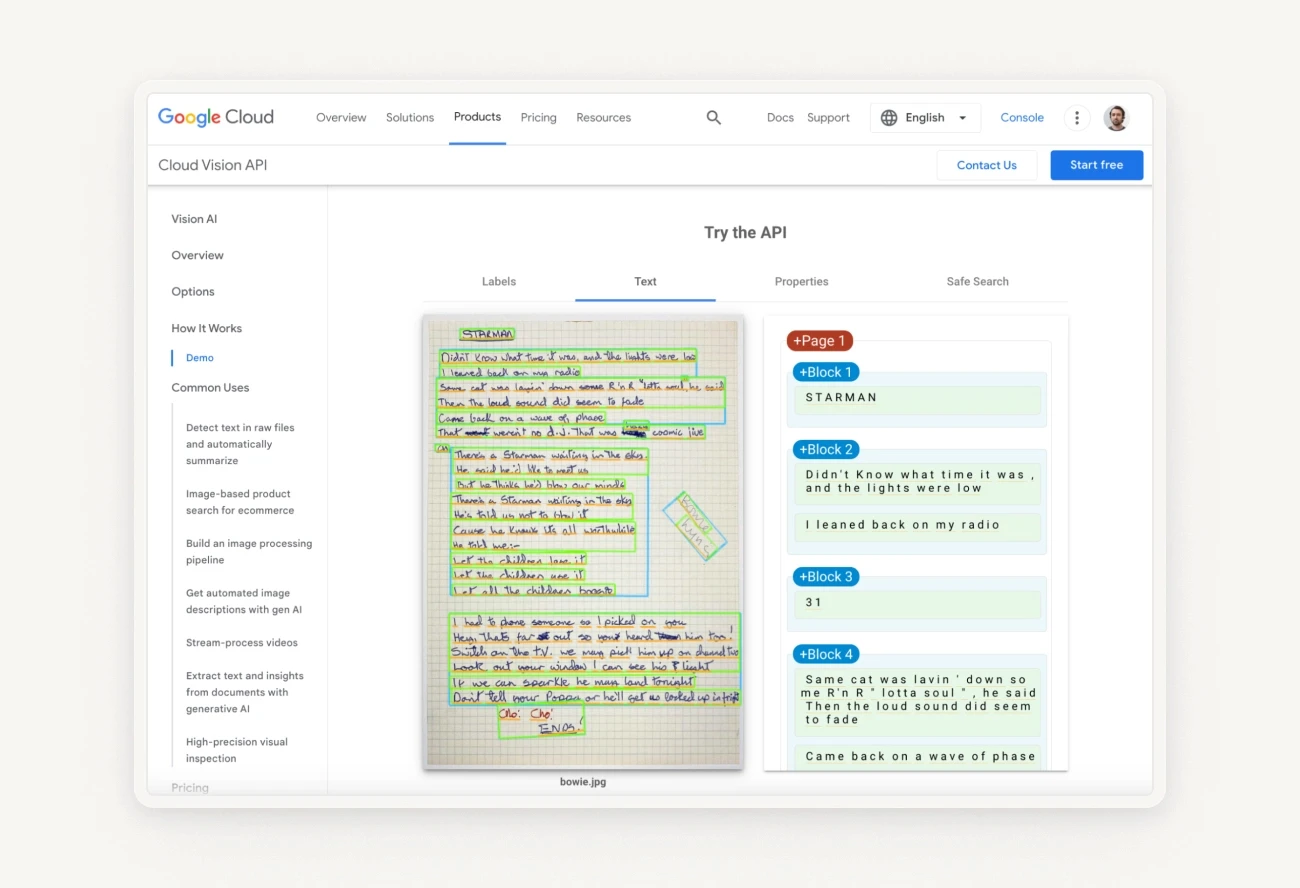
Google Cloud Vision offers OCR with advanced image analysis capabilities, suitable for a wide range of applications. For text, it can break scans and photos into blocks. It can also add labels that can be used for document classification or content moderation.
Key Features
Text detection. Extracts text from images, including handwritten text.
Label and face detection. Identifies objects and faces.
Integrations. Integrates with Google Cloud services and many 3rd party solutions.
Pros
Comprehensive image analysis that goes beyond character recognition
Cloud infrastructure that can be easily connected to your tech stack
Scalability
Cons
Can be costly (but you also get free credits when signing up for the first time)
Requires technical expertise
Pricing
Text Detection: $1.50 per 1,000 units
Face Detection: $1.50 per 1,000 units
Ideal Users: Enterprises, developers, research institutions, and e-commerce businesses.
6. Microsoft OneNote: Basic OCR within Microsoft 365 Suite

OneNote provides basic OCR capabilities. The captured text can be sent to Microsoft Word.
Key Features
Basic OCR. Converts scanned documents into editable text.
Collaboration tools. Real-time document sharing and editing.
Cloud integration. Syncs with OneDrive.
Pros
Convenient integration with Office Suite
Affordable
Easy to use
Cons
Limited OCR features
Pricing
Microsoft 365 Personal: $6.99/month
Microsoft 365 Family: $9.99/month
Microsoft 365 Business Standard: $12.50/user/month
Ideal Users: Students, educators, individual business professionals who need it for quick and basic OCR.
Google Workspace also provides a functionality very similar to OneNote’s OCR. You can extract text with Google Keep and send it to Google Docs with just a few clicks.
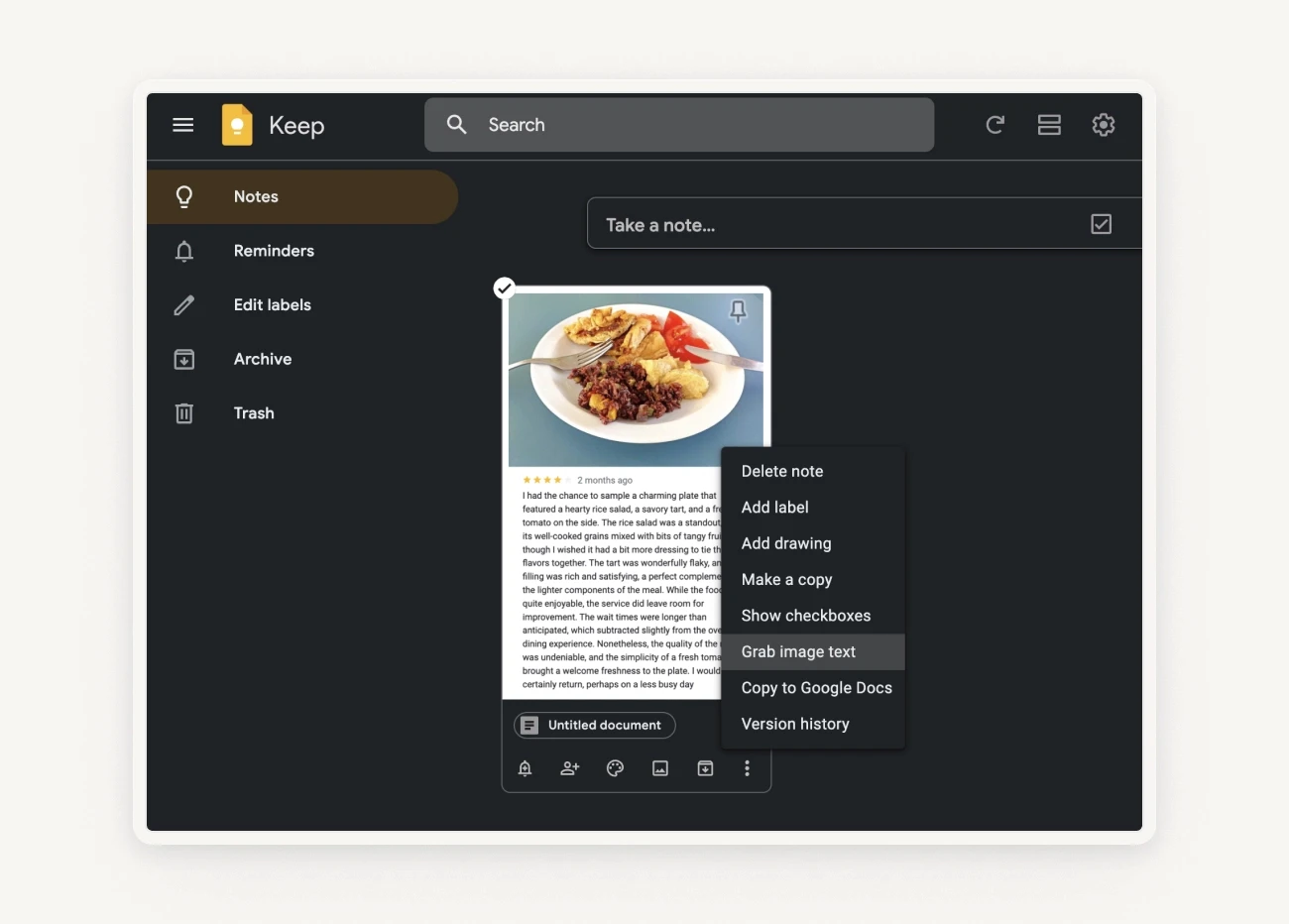
7. Nanonets: OCR & AI-powered workflow automation

Nanonets uses AI to automate document processing and data extraction, suitable for complex workflows.
Key Features
OCR templates. Accurate text extraction without predefined templates.
Workflow automation. End-to-end process automation.
Custom models. Create tailored OCR models.
Pros
High accuracy
User-friendly
Customizable
Cons
Expensive
Steep learning curve
Pricing
Free Plan: 500 pages/month
Pro Plan: $499/month
Enterprise Plan: Custom pricing
Ideal Users: Large enterprises, financial institutions, healthcare providers, and SMEs.
8. Docparser: Customizable data extraction

Docparser automates data extraction from various document formats, and is ideal for reducing manual data entry.
Key Features
Custom parsing rules. Define specific data extraction rules.
Batch processing. Process large volumes of documents.
Integration. Connects with third-party apps.
Pros
Highly customizable
Efficient automation
Flexible integrations
Cons
Complex setup
Pricing
Free Plan: Limited features
Professional Plan: $39/month
Business Plan: $99/month
Ideal Users: Accounting, e-commerce, logistics, and manufacturing sectors.
9. Soda PDF: Versatile PDF management
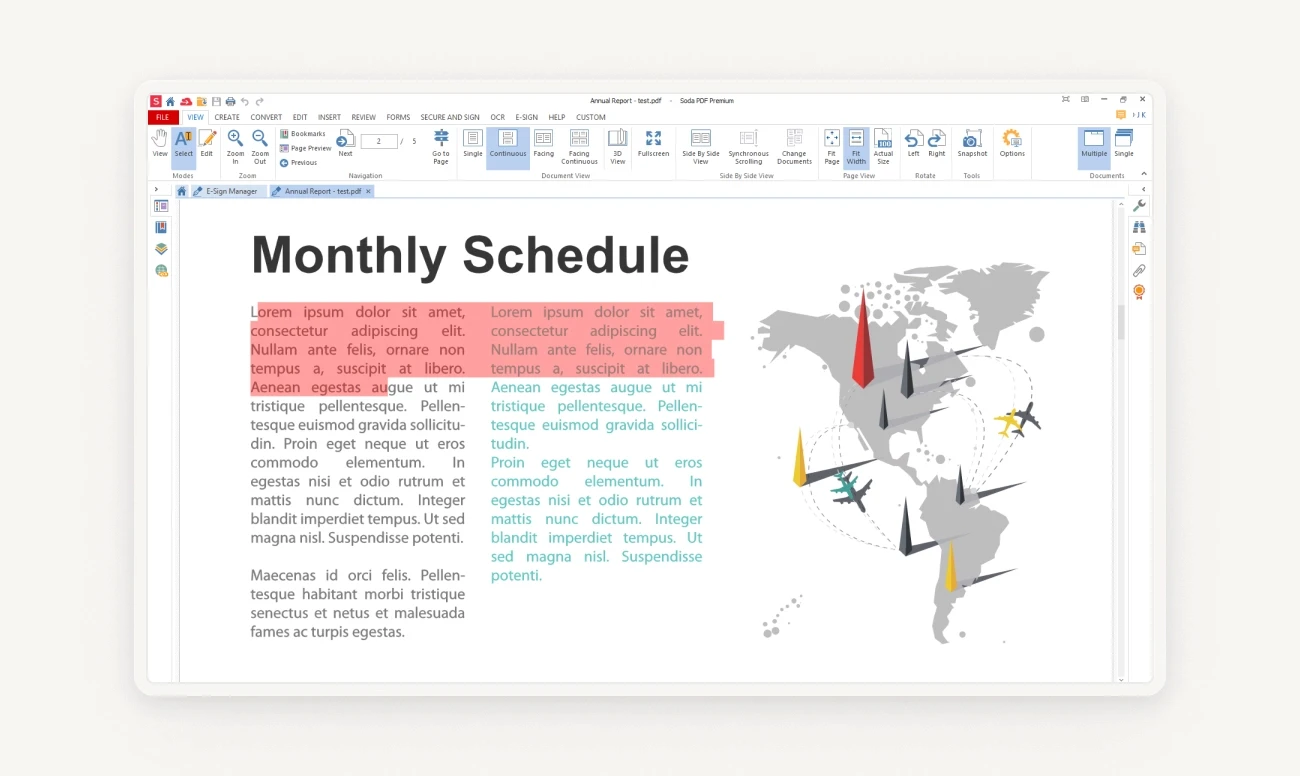
Soda PDF includes robust OCR capabilities within its versatile PDF editing and management suite.
Key Features
OCR technology. Converts scanned documents to editable PDFs.
PDF editing. Comprehensive editing tools.
E-signatures. Legally binding electronic signatures.
Pros
Versatile features that include font formatting and custom layouts
It can function as both a desktop and an online OCR tool
Batch processing
Cons
The UI offers many functionalities but it is a bit dated and can be overwhelming
Extracting information from PDFs and turning it into spreadsheets can be clunky
Pricing
Standard Plan: $48/year
Pro Plan: $84/year
Business Plan: Custom pricing
Ideal Users: Business professionals, legal and financial sectors, and educational institutions.
10. Foxit PDF Editor: Comprehensive PDF tool

Like the previous entry, Foxit PDF Editor combines advanced OCR with extensive PDF editing and management features. In fact, it’s mostly a PDF tool with OCR functionalities available as part of the Convert to PDF toolkit.
Key Features
Advanced OCR. Converts scanned documents into editable PDFs.
AI integration. Smart Redact, document analysis, and AI Assistant.
Collaboration tools and integrations. Great for giving feedback and commenting.
Pros
Versatile feature set
AI integration
Collaborative ecosystem
Cons
Complex for new users
Pricing
Foxit PDF Editor: $159/year
Foxit PDF Editor Pro: $179/year
Ideal Users: Business professionals, legal and financial sectors, and educational institutions.
11. Laserfiche: Comprehensive ECM solution

Laserfiche integrates OCR within a powerful electronic content management (ECM) and automation platform, and is ideal for large-scale document management.
Key Features
Advanced OCR and data capture. Converts scanned documents to searchable text.
Process automation. Automates business workflows.
Security. Data protection measures.
Pros
Comprehensive solution for large companies
Scalable and possible to integrate with many products
Strong security and compliance
Cons
Too expensive for personal use
Learning curve
Pricing
Custom pricing based on needs.
Ideal Users: Large enterprises, government, healthcare, education, and financial services.
12. Tesseract: Powerful open-source OCR tool

Tesseract OCR is a highly accurate, versatile open-source OCR tool, suitable for developers and researchers. You can install it as a Python package using PIP and implement it in your own app or automation.
Key Features
Advanced OCR engine. High accuracy using LSTM networks.
Multi-language support. Over 100 languages.
Customization. Custom training options.
Pros
Free and open-source
High accuracy
Extensive language support
Cons
Could be slightly outdated, especially when compared with modern iterations of commercial AI OCR engines
No GUI and a complex setup, which makes it difficult to use for non-developers
Pricing:
Free to use.
Ideal Users: Developers, researchers, and tech-savvy users.
If you are a developer interested in OCR technology and large language models, check out our upcoming and on-demand webinars on developing accurate solutions powered by AI.
Conclusion: Which OCR engine should I choose?
In conclusion, choosing the right OCR software for your business depends on factors like accuracy, features, integration, and cost. Each reviewed tool in this article offers unique strengths tailored to different business needs.
V7 Go stands out for its advanced AI and automation features, making it great for businesses needing comprehensive document processing and data extraction software on top of OCR functionality.
ABBYY FineReader is excellent for complex document digitization, especially in legal and educational settings.
Adobe Acrobat is ideal for professionals needing robust PDF management and editing tools.
For budget-conscious users within the Microsoft ecosystem, Microsoft Word and OneNote offer basic OCR capabilities seamlessly integrated into Office 365, suitable for general document processing tasks.
Amazon Textract and Google Cloud Vision are scalable options with advanced data extraction and image analysis capabilities, suitable for large-scale operations.
Developers may prefer Tesseract OCR for its open-source flexibility and extensive language support.Choosing the best OCR tool depends on what your business requires most—whether it's improving document workflows, automating data extraction, or managing large document volumes efficiently. Assess these tools against your specific needs to enhance productivity and streamline operations.
If you want to scan your documents and extract data, you can create your V7 Go account and try it out for free.