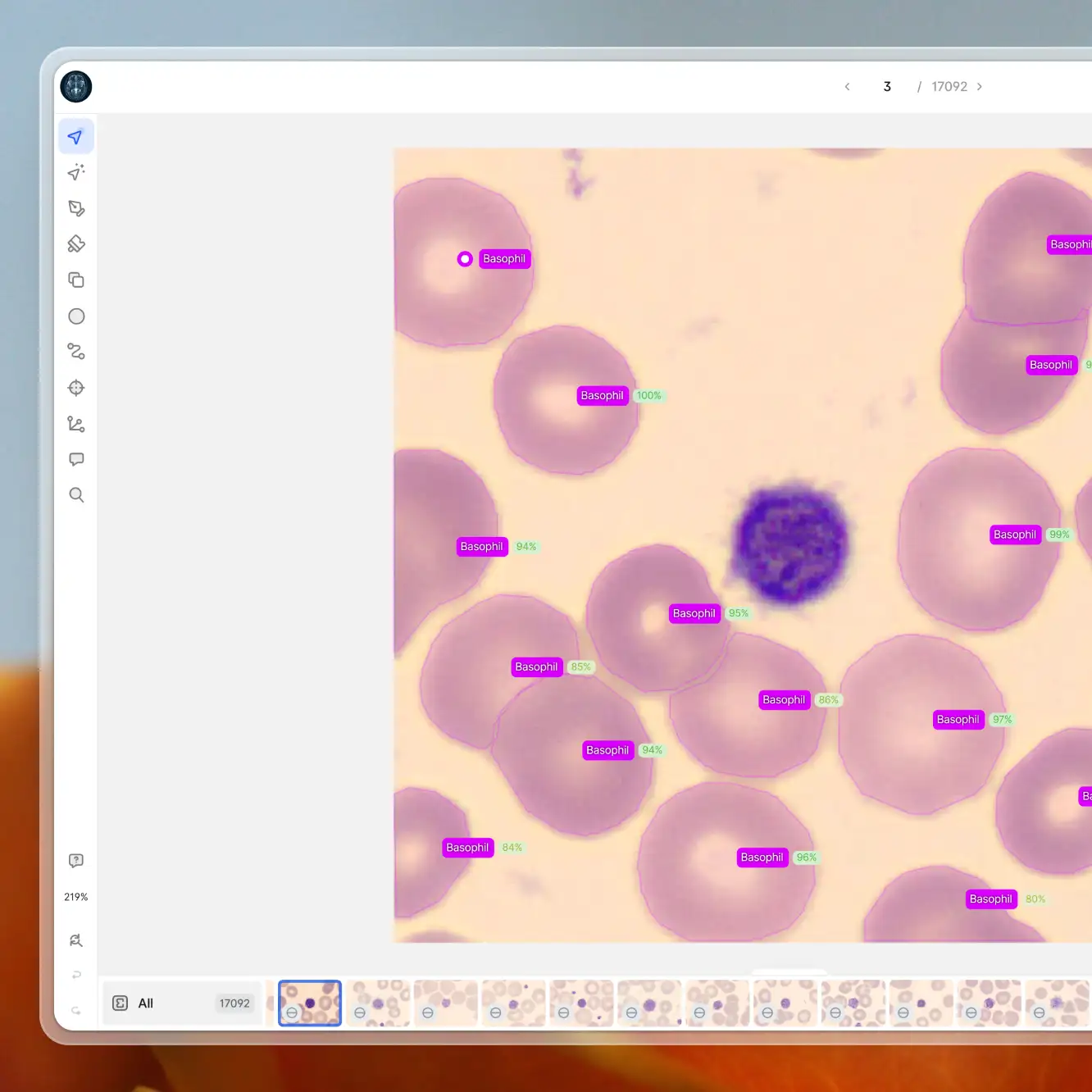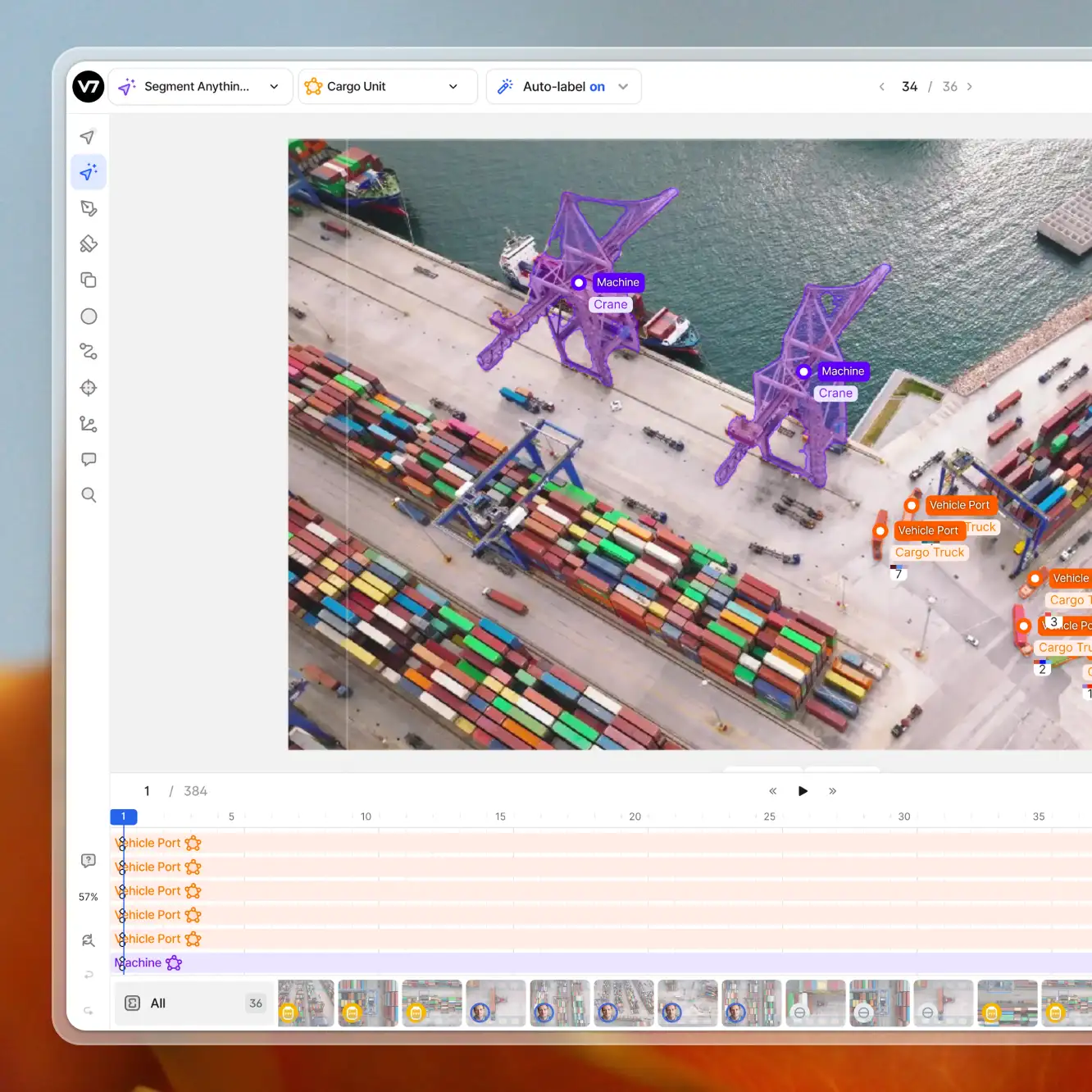Playbooks
How to Use Multi/Single Select Properties in V7
6 min read
—
Dec 13, 2023
With customizable properties like Multi Select and Single Select, users can now enrich their datasets with detailed classifications. This update facilitates better dataset management, scalability, and adaptability, as well as training more accurate models.

Content Creator
With properties, you can add complex data structures without the need to create additional classes. This adds greater granularity to the visual complexity which you can label in your training data, as well as making it easier to keep your class taxonomy organized.
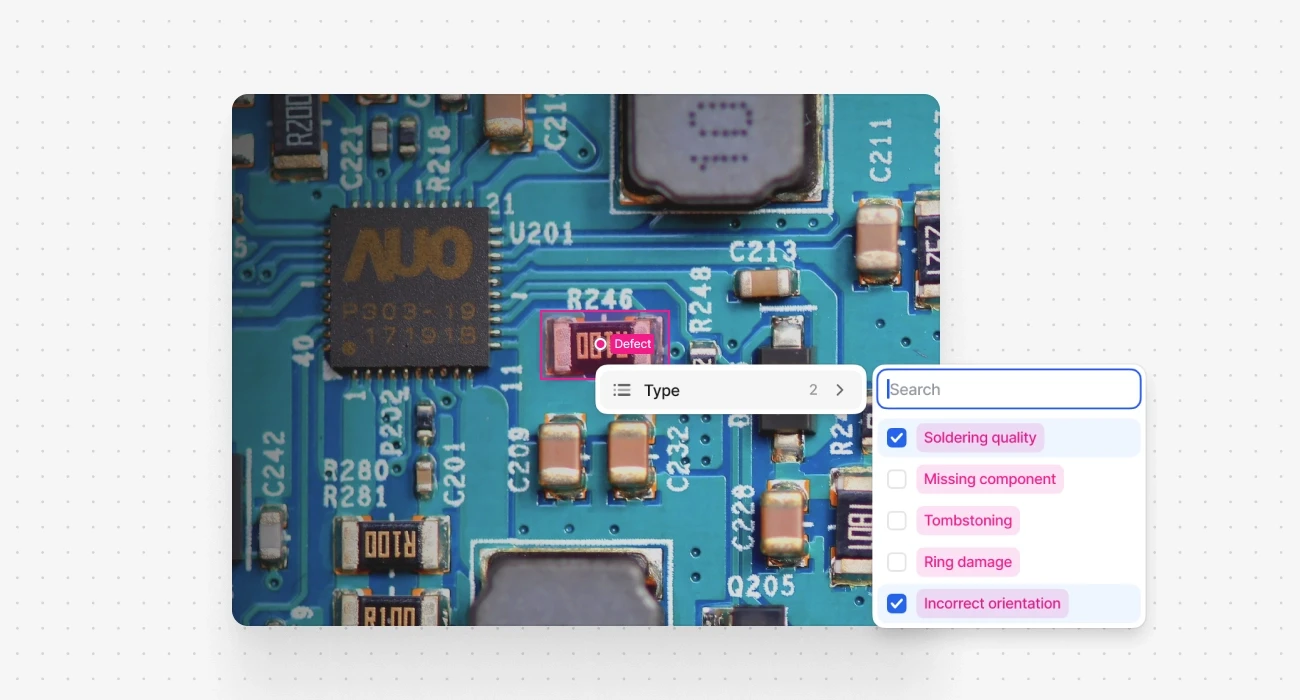
After adding a label, you can now click on it to select from customizable and predefined properties.
Here's an example of using the properties feature for classifying different types of apple diseases.
While all polygon segmentation masks above are instances of the Apple class, we can also create our own Properties, such as optional disease types like Apple Scab or Bitter Rot. You can utilize single or multiple-choice properties that can be easily assigned to your annotations with just a few clicks, which are structured as questions for your annotators to answer.
Benefits of Using Properties:
Better Granularity and Quality. Properties improve the quality of data fed into your machine learning models. This leads to better-trained AI and more accurate results.
Scalability. As datasets grow in size and complexity, the ability to manage classes becomes critical. Properties facilitate this scalability by allowing for detailed annotations without overwhelming the system with too many classes.
More Adaptability. Properties allow for easy updates and changes to the classification system. If new categories are needed, they can be added without disrupting the entire annotation structure.
What are properties in V7?
Once you create a new class in your dataset’s class management tab it is possible to add multiple properties to it. After the update, you can access six different property types.
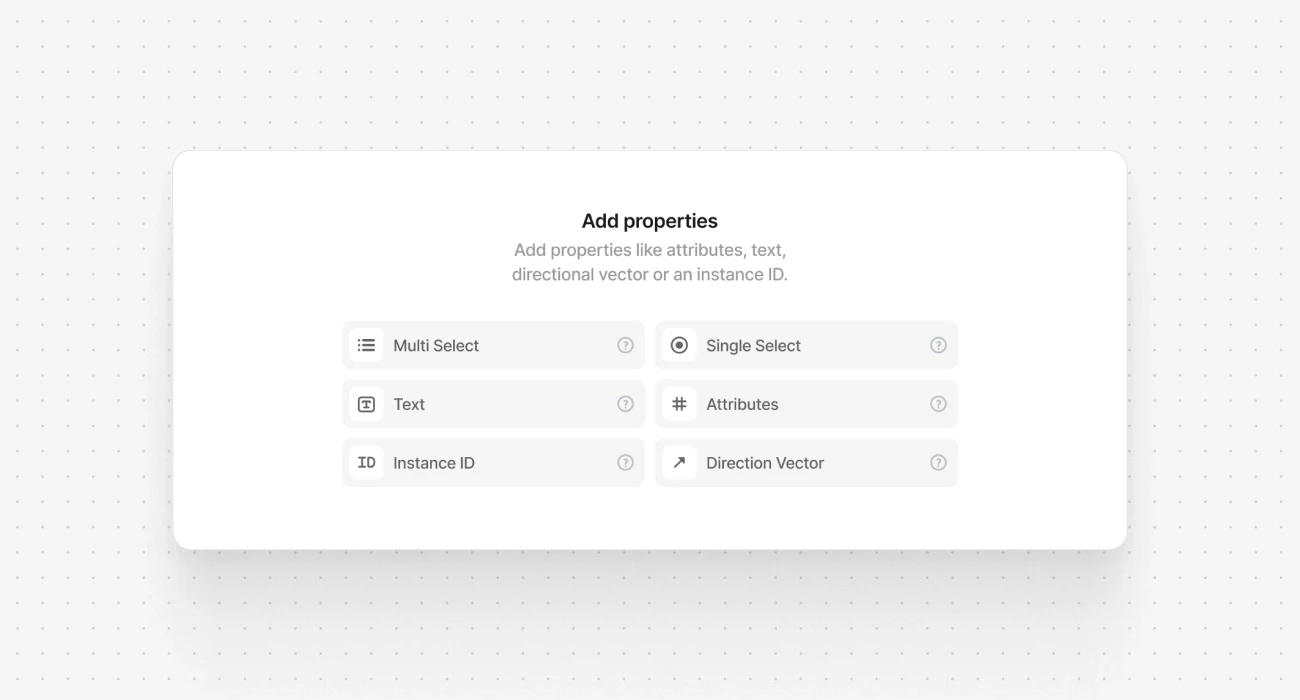
Multi Select. This property allows annotators to select multiple options from a predefined list. It is particularly useful in scenarios where an entity might exhibit multiple characteristics or belong to several categories simultaneously (for example, multiple flaws in an object).
Single Select. It limits the annotator to choose only one option from a set of predefined choices. This is useful for exclusive categorizations where an entity can only belong to one group at a time.
Text. This property allows for free-form text input. Text properties are particularly valuable for adding specific observations, unique identifiers, or detailed descriptions that are not covered by other property types.
Attributes. This property can be used for adding custom tags to annotations. It is quite similar to Multi Select, but doesn’t have specific questions or complex structure. Attributes are useful for generic categories. Additionally, attributes are visible in the annotation view if you press SHIFT + H.
Instance ID. This property is used to assign a unique identifier to each annotated instance. It's essential for tracking and referencing individual entities within a dataset (for example, specific players in a football match).
Directional Vector. Vectors help to annotate directional attributes of an object, like the orientation or movement direction. This property is particularly useful in cases where the direction is crucial for understanding the behavior or nature of the annotated object.
With these properties, AI training becomes more nuanced and adaptive. For example, in autonomous vehicle development, combining single select properties like ‘type: pedestrian', ‘state: 'moving', and directional vectors can provide richer training data for obstacle detection algorithms. Similarly, in healthcare, using text and single select properties can greatly enhance the quality of DICOM annotations by providing detailed context and specific classification.
How to use properties
In V7 Darwin, integrating properties into your annotation process is a straightforward and intuitive experience.
Start by navigating to a specific dataset and opening its class management tab (Classes). This is your control center for creating and managing classes and their properties. Whether you're creating a new class or editing an existing one, you'll find an option to add properties.
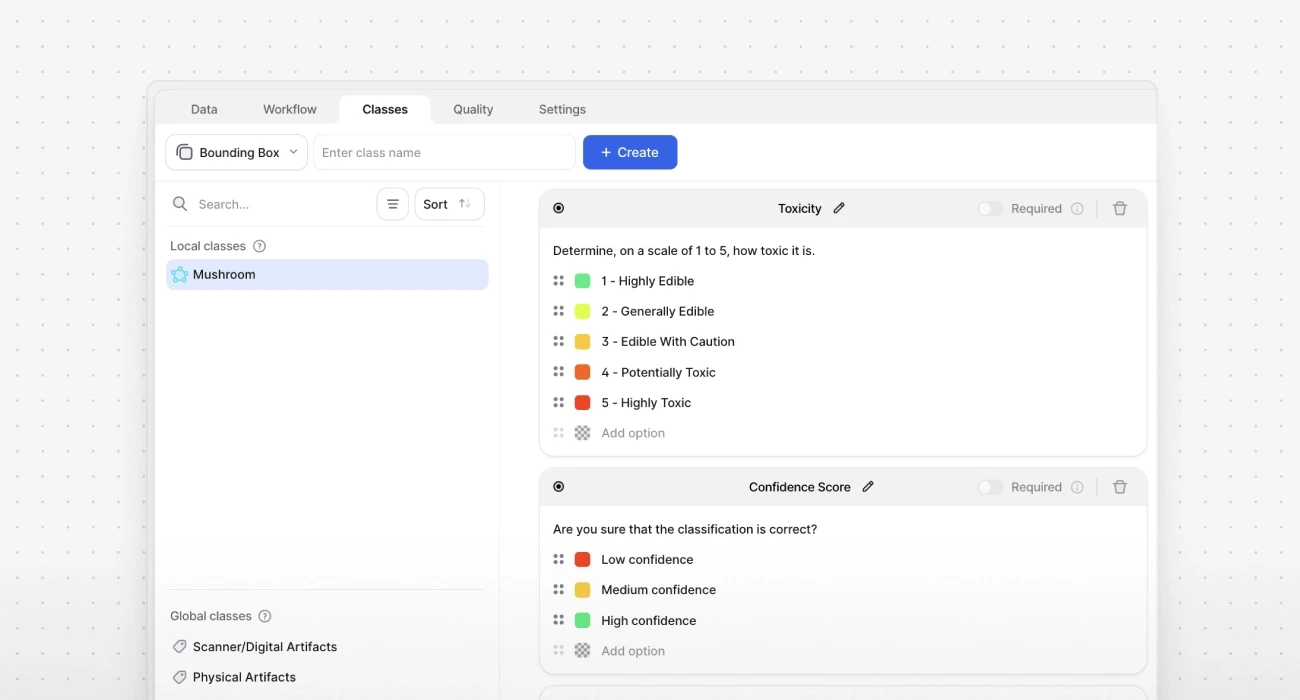
Note that our new property types, Multi Select and Single Select let you add a specific question or annotation guidelines. For example, in the screenshot above you can see a Single Select property called ‘Toxicity’ with a short instruction: ‘Determine, on a scale of 1 to 5, how toxic it [a mushroom] is.
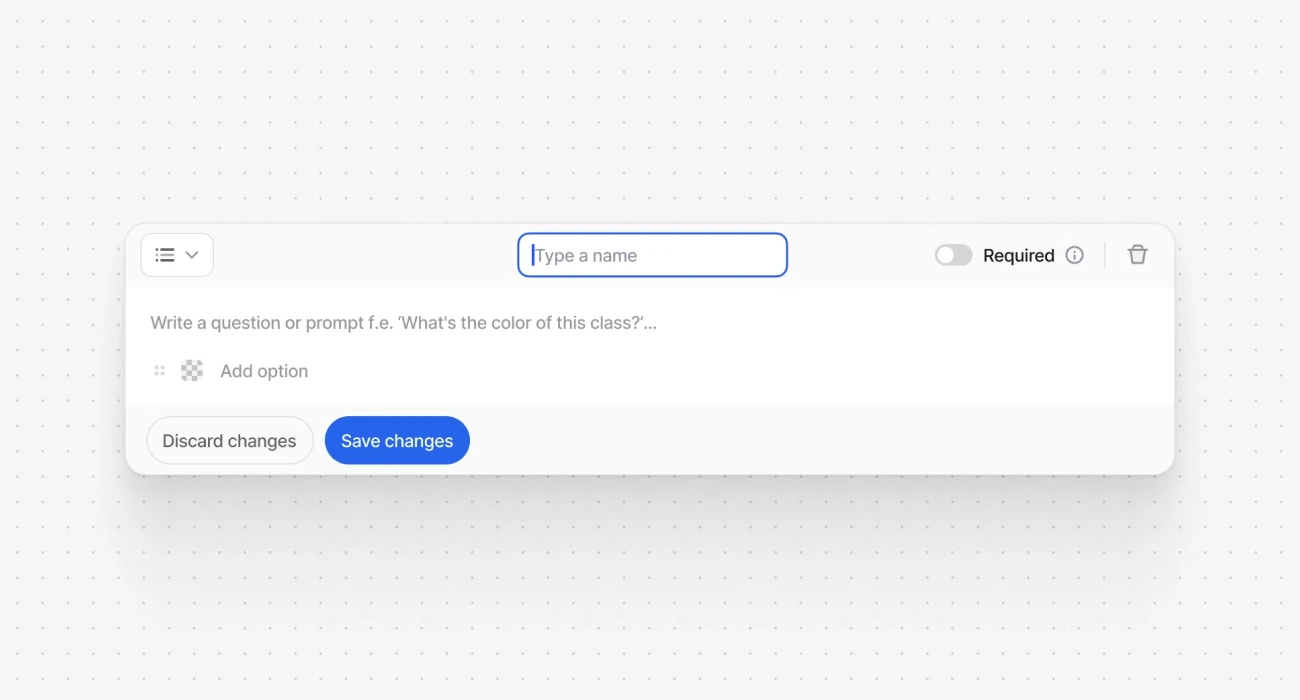
Customize each property according to your project's specific needs. The interface allows you to define options for selection-based properties.
⚠️ A key consideration when managing properties in V7 Darwin is the impact of deleting them. Deleting a property is irreversible and will remove all associated annotations of that property across all datasets.
Once you've set up your properties, save your changes. These properties will then be available to annotators, who can apply them during the data labeling process.
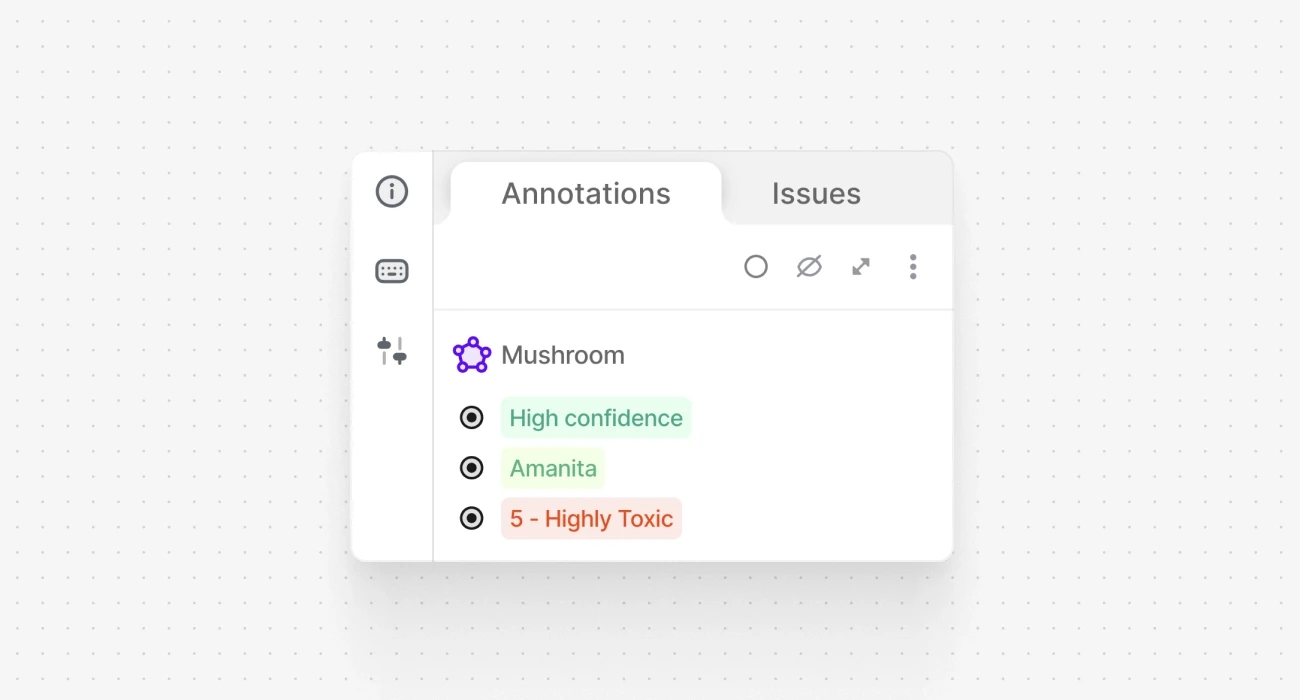
For additional information you can visit our documentation on properties.
Use cases and recipes
V7 properties serve as a versatile tool for data organization and contextualization, enhancing the depth of datasets. They enable users to categorize, filter, and manage annotations efficiently, linking data to external AI models for automated insights. Moreover, properties enrich data for multimodal AI, offering additional layers of context for more accurate and dynamic machine learning applications.
1. Filter datasets by properties
Use properties to sort and find specific dataset items. For instance, in automotive manufacturing, you can filter out images with surface irregularities or paint defects using custom properties. This can help you pick the right training data for models focusing on detecting specific types of defects, while still using a relatively simple class structure. You can find out more about advanced dataset filtering here.
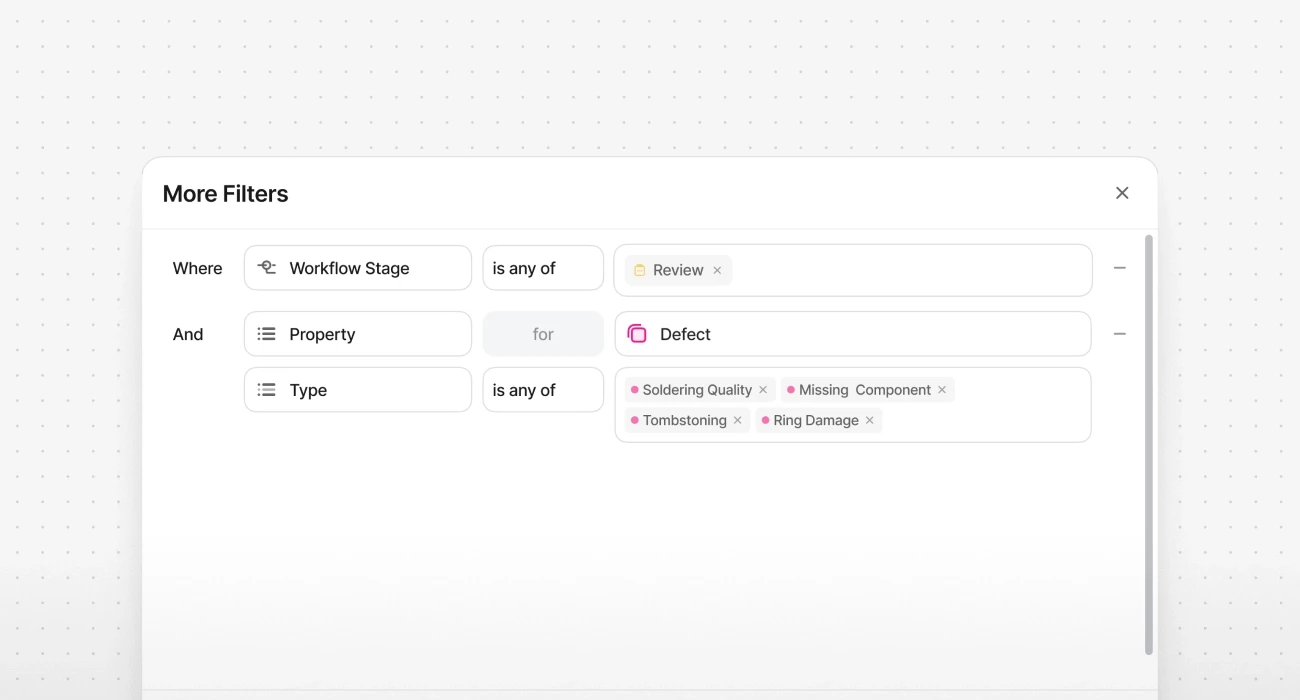
2. Generate annotation-level properties with external models
In V7, regular Tags are image-level annotations. However, if you need to add tag-like labels to specific parts of an image, you can use multi/single-select properties or attributes. This process can also be automated with V7 workflows. For example, you can add custom attributes to different segmentation masks with foundation models.
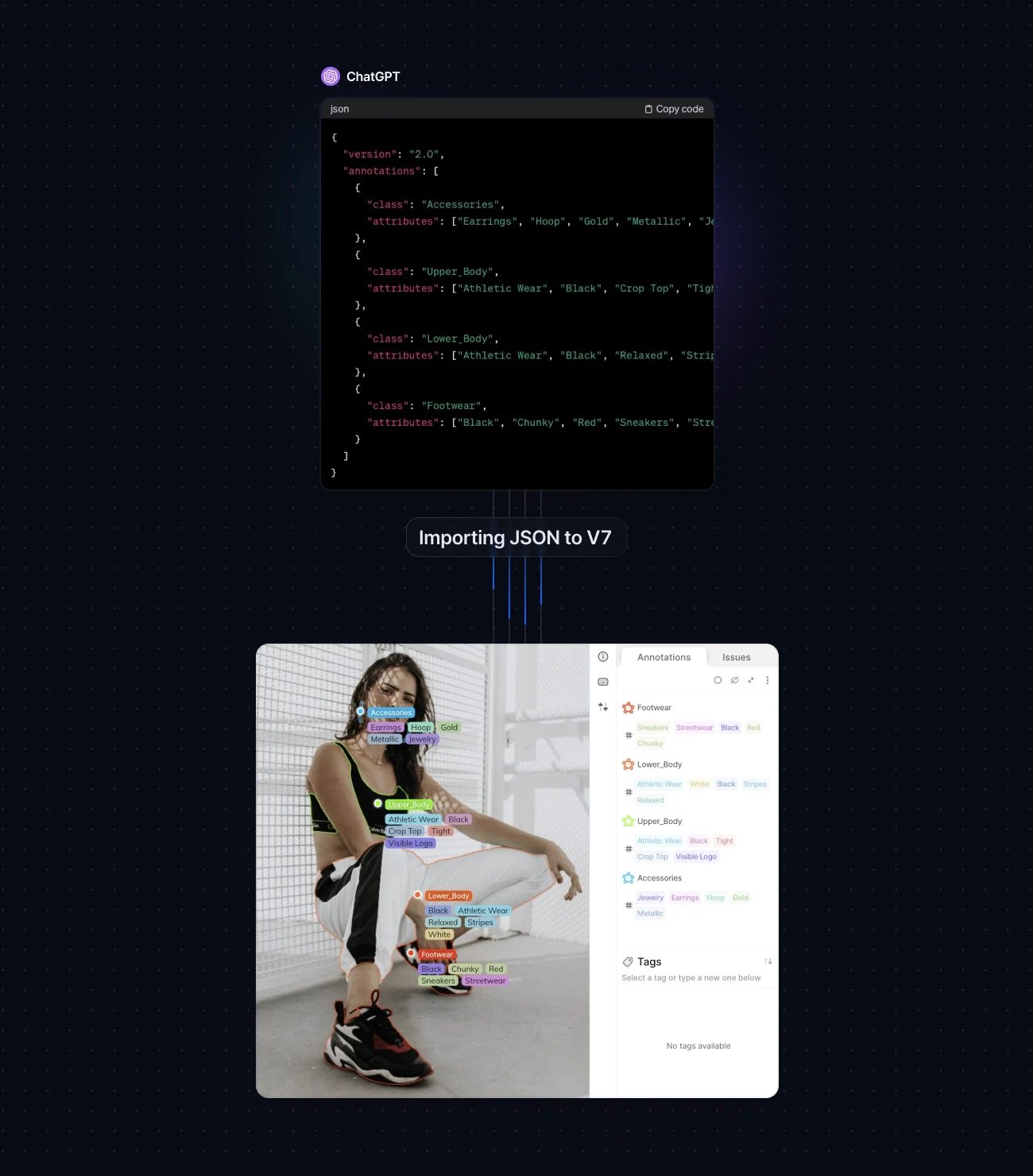
In the picture above, you can see attributes generated automatically by ChatGPT Vision. The request prompt was to generate code conforming to Darwin JSON for each piece of clothing.
3. Pair images with text for multimodal AI
In medical diagnostics, use text properties to annotate CT scans, MRIs, or X-rays with clinical notes. This pairing can train AI models to correlate visual data with medical observations, enhancing diagnostic accuracy.
With the introduction of customizable properties in V7 Darwin, the data annotation process becomes not only more nuanced but also more adaptable to textual information. This enhancement paves the way for creating richer, more informative datasets, ultimately leading to the development of more accurate and sophisticated AI models.
We're eager for your input on enhancing properties at V7! Please share your thoughts via jade@v7labs.com or with your Customer Success Manager. Your feedback is invaluable as we look to evolve the properties feature. Not a V7 user yet? Sign up today to discover all that our platform has to offer.