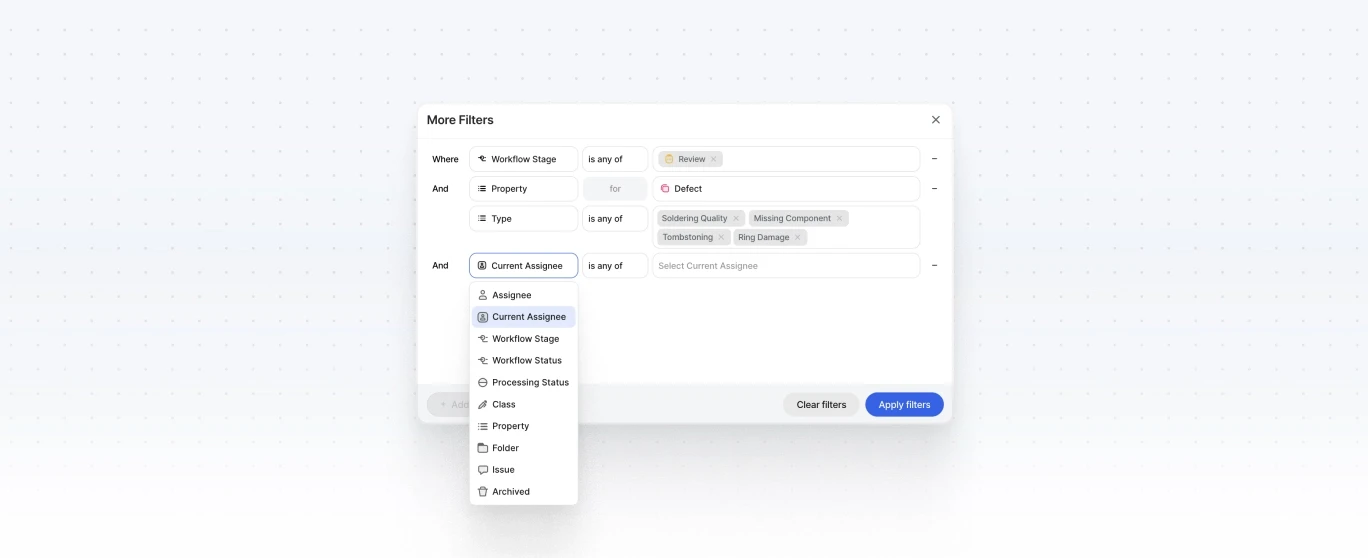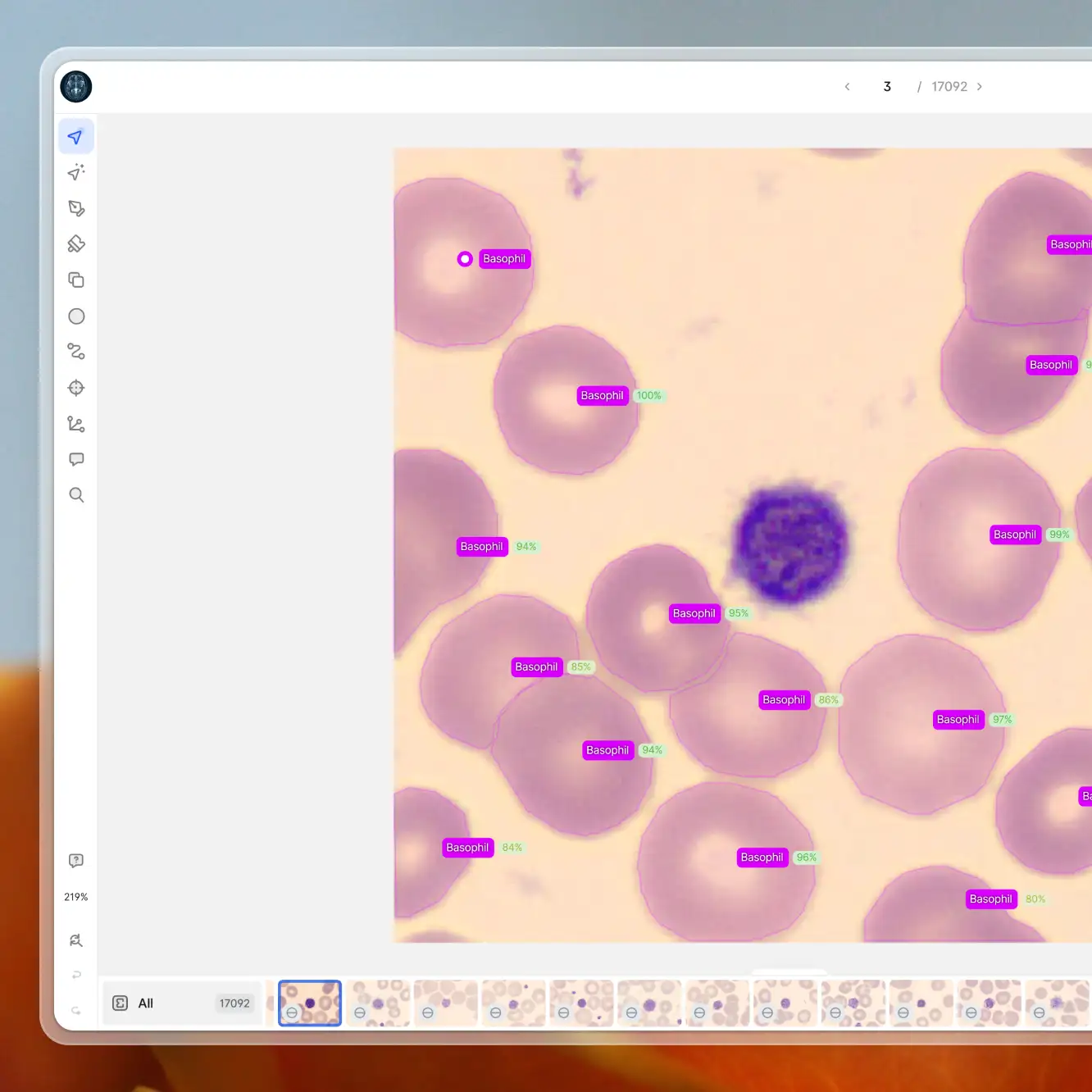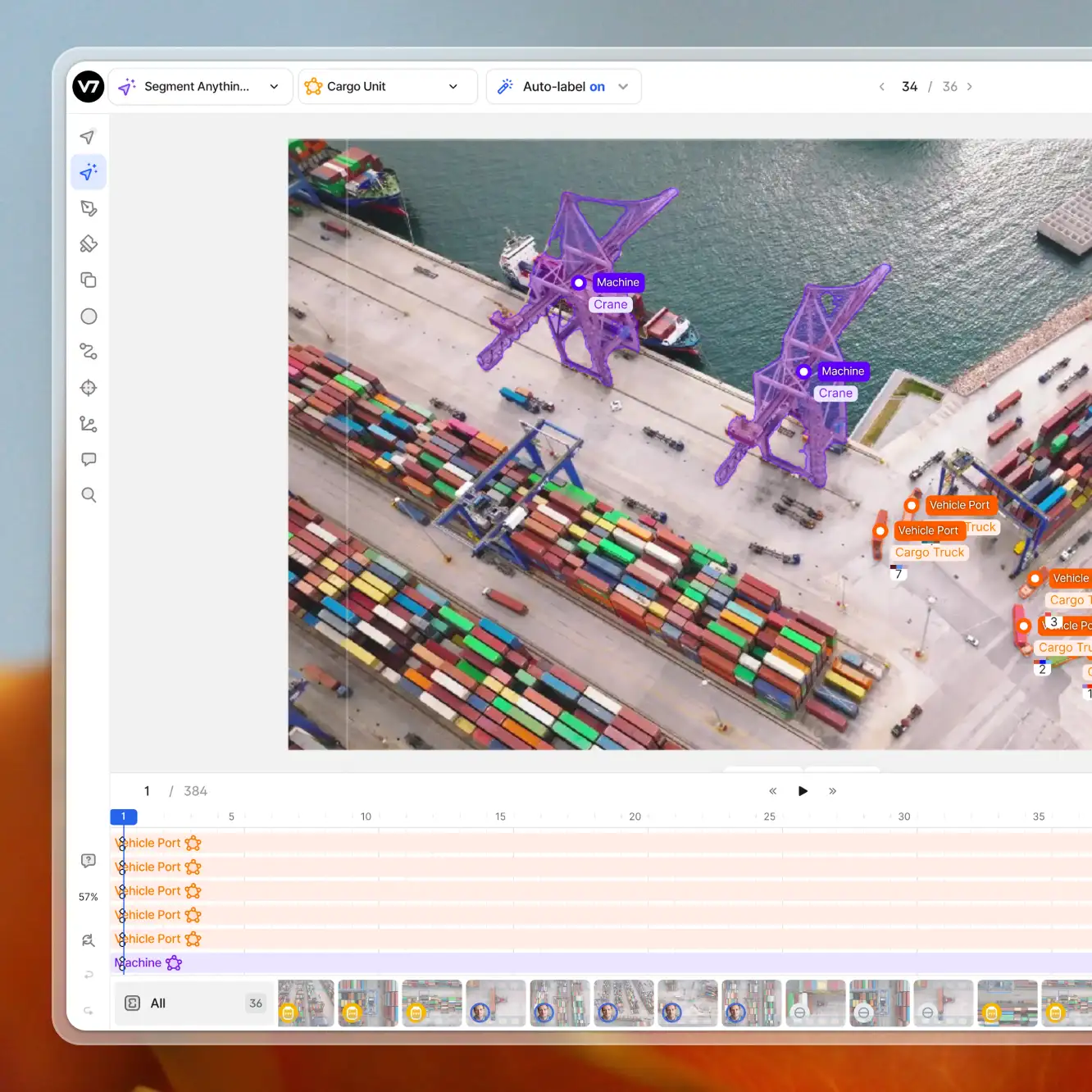Playbooks
How to Use Advanced Dataset Filters in V7
3 min read
—
Dec 13, 2023
Optimize your training data management and annotation workflow with V7's advanced dataset filters. Identify critical data points with filters based on users, status, properties, or classes.

Content Creator
V7 introduces more powerful features for dataset filtering, designed to improve how you can manage your computer vision training data and better understand the distribution of your data. Enhanced dataset filters enable users to filter datasets with AND/OR logic based on criteria like annotation classes, properties, file status, assignee, and much more.
These criteria can now be grouped into sets and modified with custom logic.
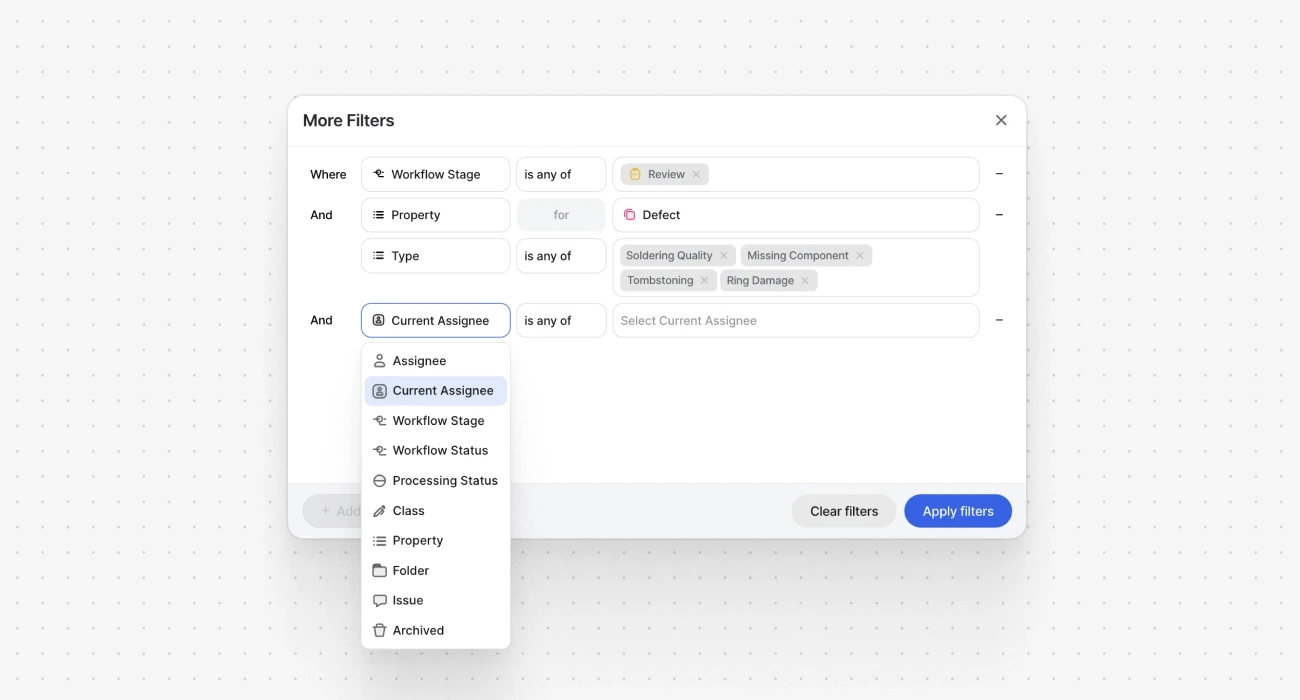
Identifying specific groups of files has a direct impact on the efficiency and effectiveness of data preparation and annotation processes.
Benefits of updated dataset filters:
Enhanced precision. New filters offer more granularity, giving users the power to pinpoint specific data subsets quickly and assign them for annotation.
Customized views. Users can create customized views of their datasets, focusing on what's relevant to their current task or data exploration.
Real-time insights. Since file counts change in real time as filters are applied, users can gain a better understanding of the distribution of their data.
How to use advanced filters in V7
To access advanced filters, go to your dataset and click the More Filters button. A new modal will pop up where you can configure which classes, assignees, or statuses you want to include or exclude from your view.
All of them can be combined together into complex sets that use conditional logic.
⚠️ Advanced filters can be paired with fast dataset filters in the default dataset view. When setting custom criteria, it is recommended to use only advanced filters to avoid accidental two-stage filtering.
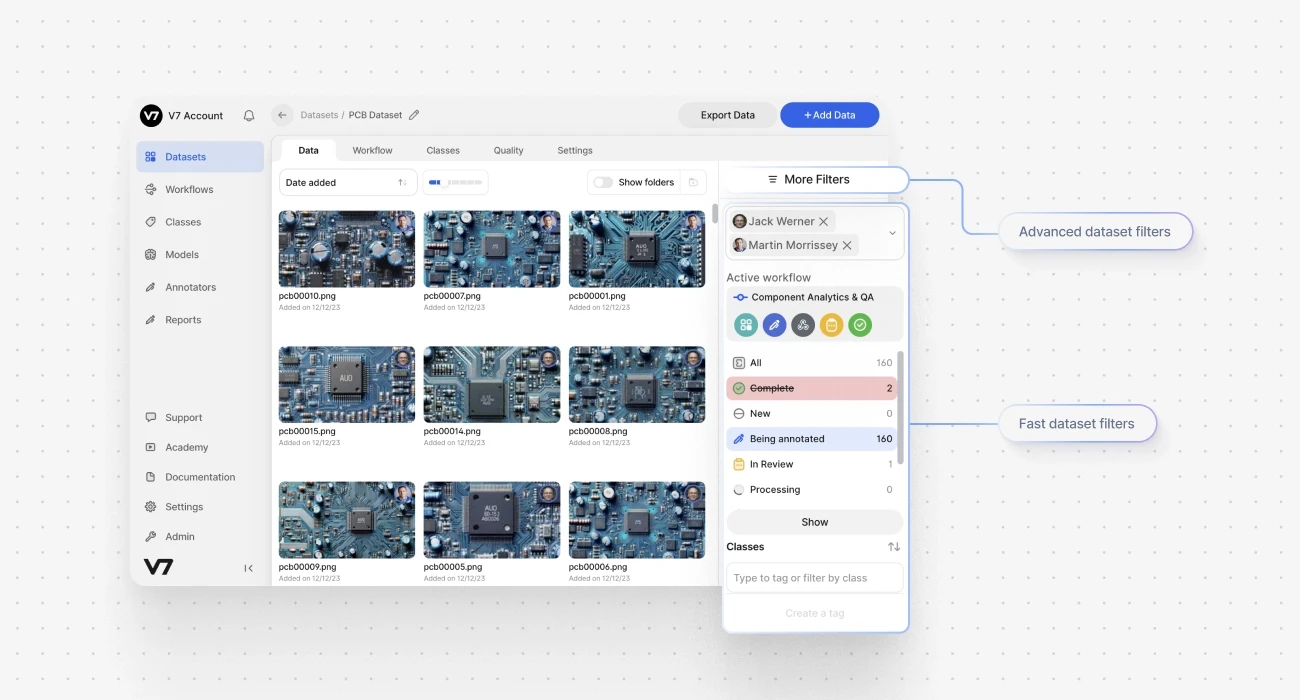
Use cases for advanced dataset filters
Enhanced filters enable users to delve deeper into their data and improve their workflow from data labeling to model refinement. You can combine filters to create comprehensive views tailored to your project's needs.
1. Find issues and out of distribution cases for improved QA
Filtering by properties allows you to identify difficult cases, especially if you include information about confidence. Simultaneously, you can exclude less problematic parts of your datasets to focus on the most important tasks that need to be prioritized.
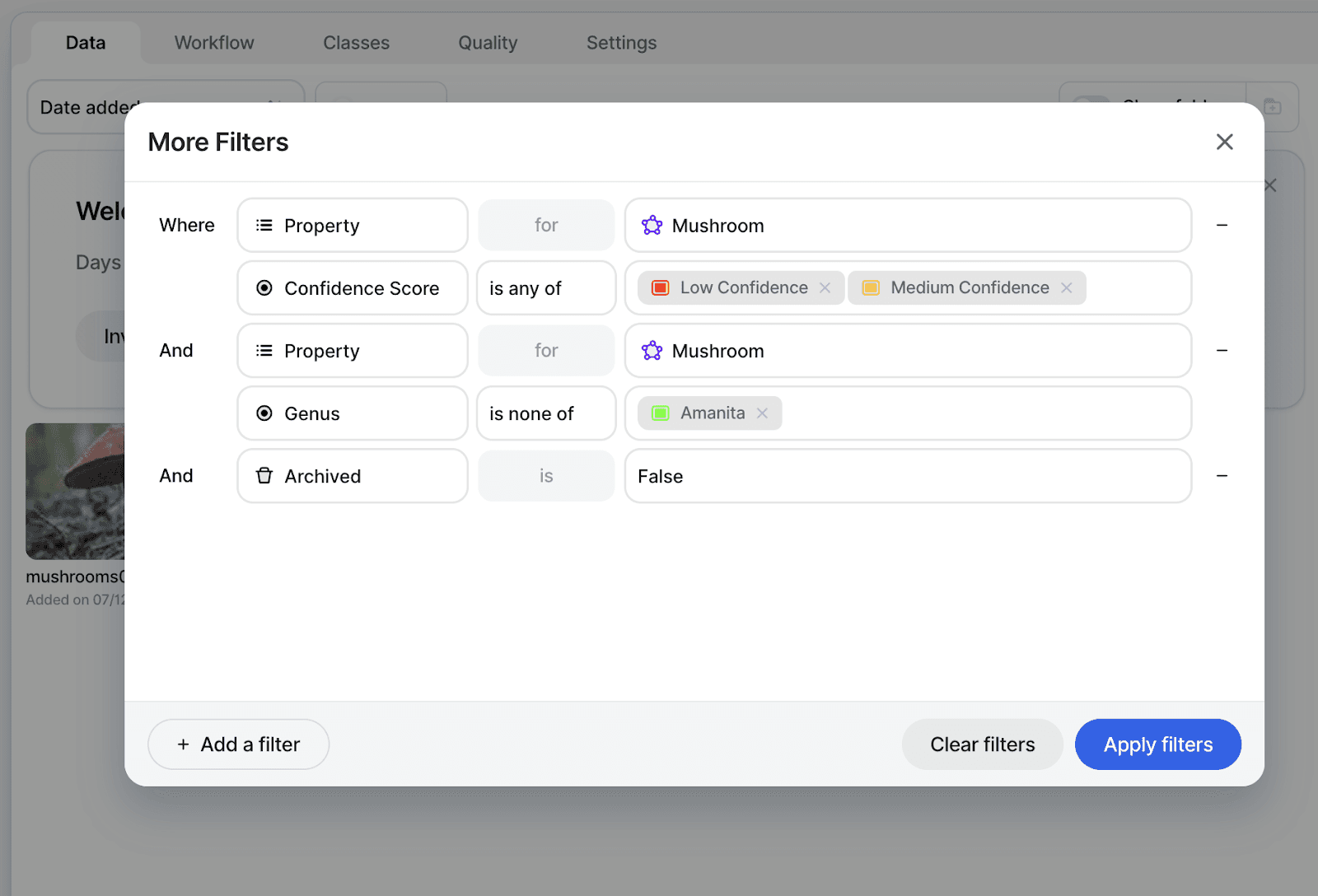
2. Apply custom tags in batches to specific file subsets
After applying a complex filter, you can tag all relevant files, creating a customized and easily retrievable subset. Later, you can filter by this new tag instead of setting up the filters again. It is a convenient way to group your files into custom categories very quickly.
3. Use filters for dataset exploration and evaluation
New filtering feature facilitates dataset management and model evaluation. ML developers can leverage the V7 platform for exploratory data analysis, identifying label distributions, and assessing model performance. This iterative process of data labeling, model tuning, and analysis is now streamlined within V7, thanks to advanced filters.
4. Manage huge datasets at any scale with ease
Filters let you find groups of files that can be tagged or moved to specific folders. This can significantly improve the comfort of working with huge datasets. Instead of dealing with thousands of files, you can limit the view to only the most relevant groups at a given time.
V7's advanced dataset filters are a practical upgrade for anyone involved in dataset annotation of AI model training. By providing precise control over dataset organization and management, these filters not only save time but also improve the quality of your training data and how fast you can iterate. If you want to test out advanced filters and other V7 functionalities, you can create your account now.